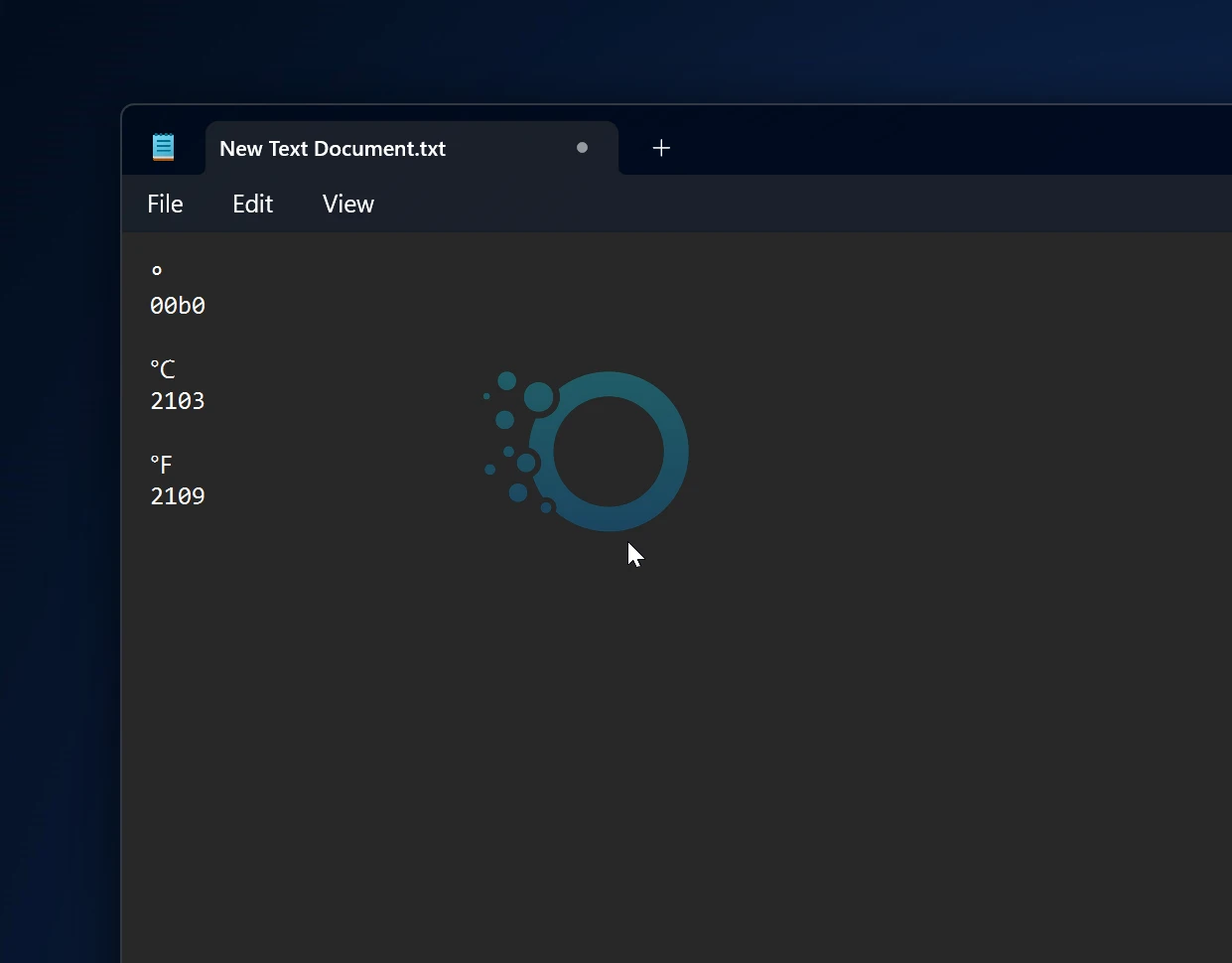If you’re working on a weather report, writing a recipe, or discussing angles in geometry, the degree symbol (°) is an essential character. This guide will show you 5 simple methods to type the degree symbol in Windows 11.
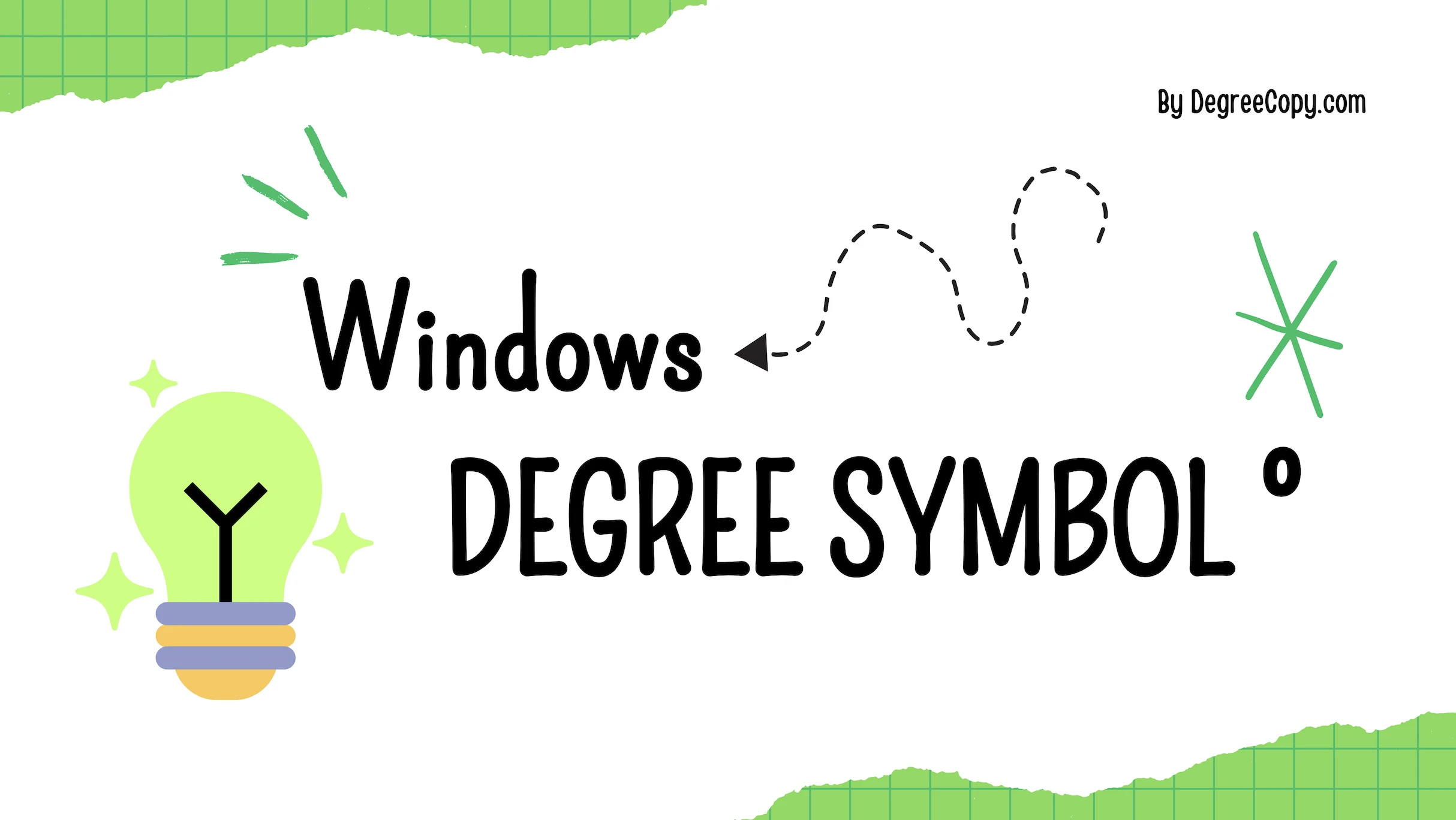
5 Methods to Type the Degree Symbol
Alt-Number Keyboard Shortcut
1. Place your cursor where you want the degree symbol.

2. Make sure Num Lock is enabled on your keyboard. Hold down the Alt key and type 0176 on the numeric keypad.
3. Release the Alt key, and the degree symbol (°) will appear.
Using Windows Character Map
Click the Start button and type “Character Map” in the search bar. Open the Character Map app.
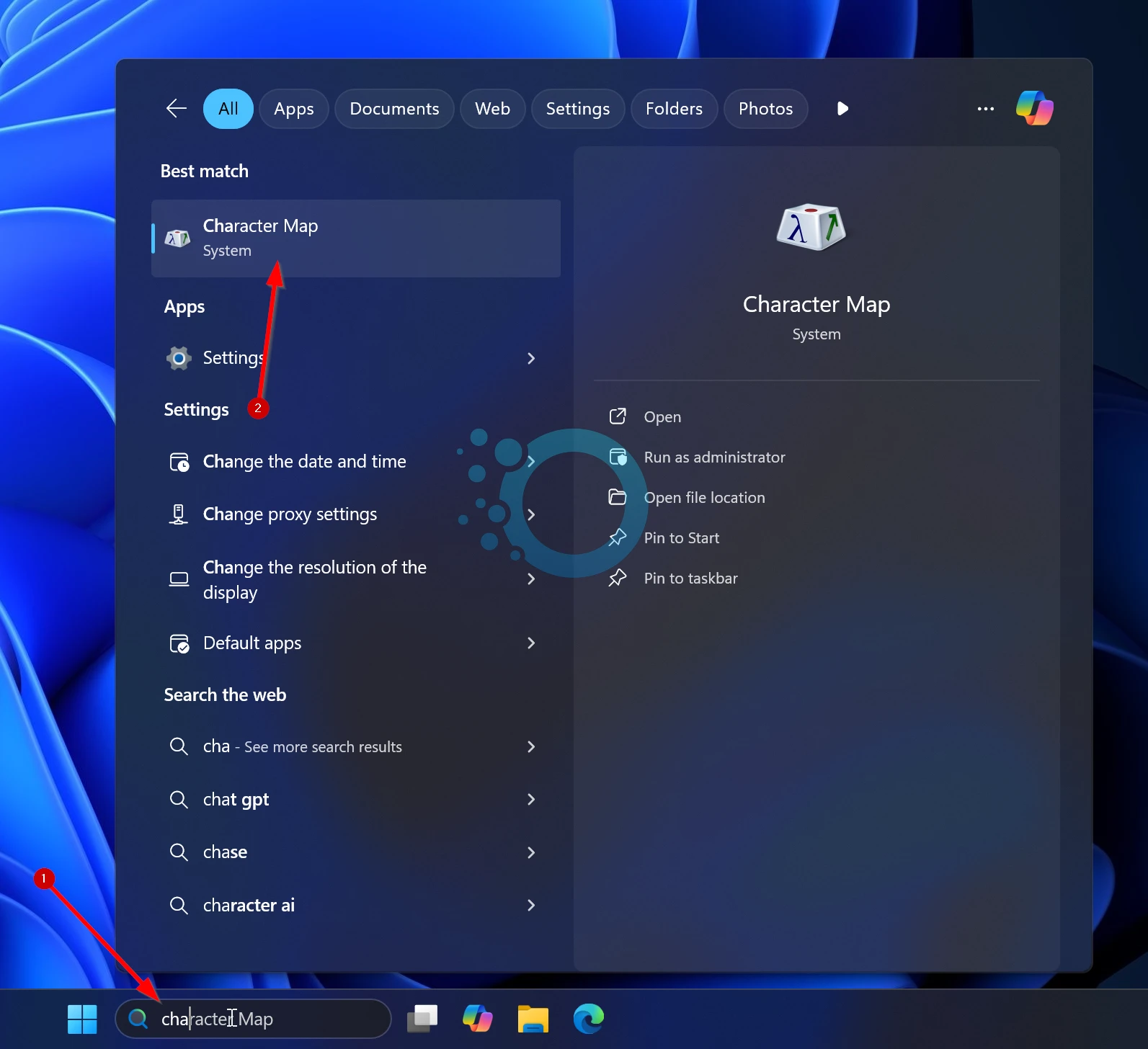
Click on Advanced view and search for “the “degree”.
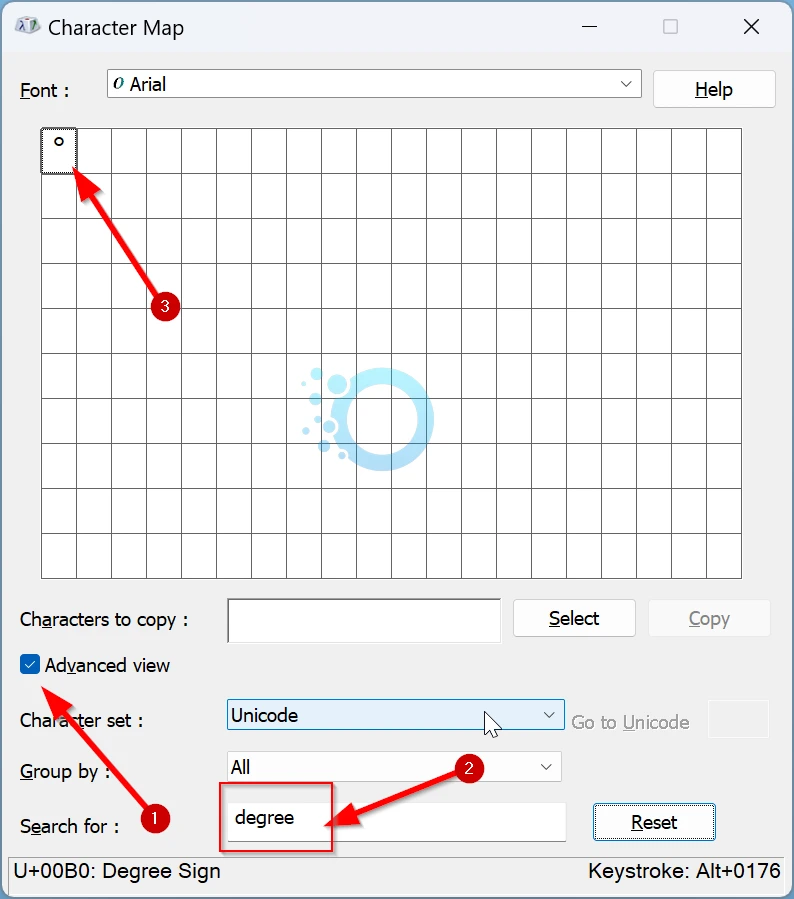
Select it, click Copy, and paste it wherever needed.
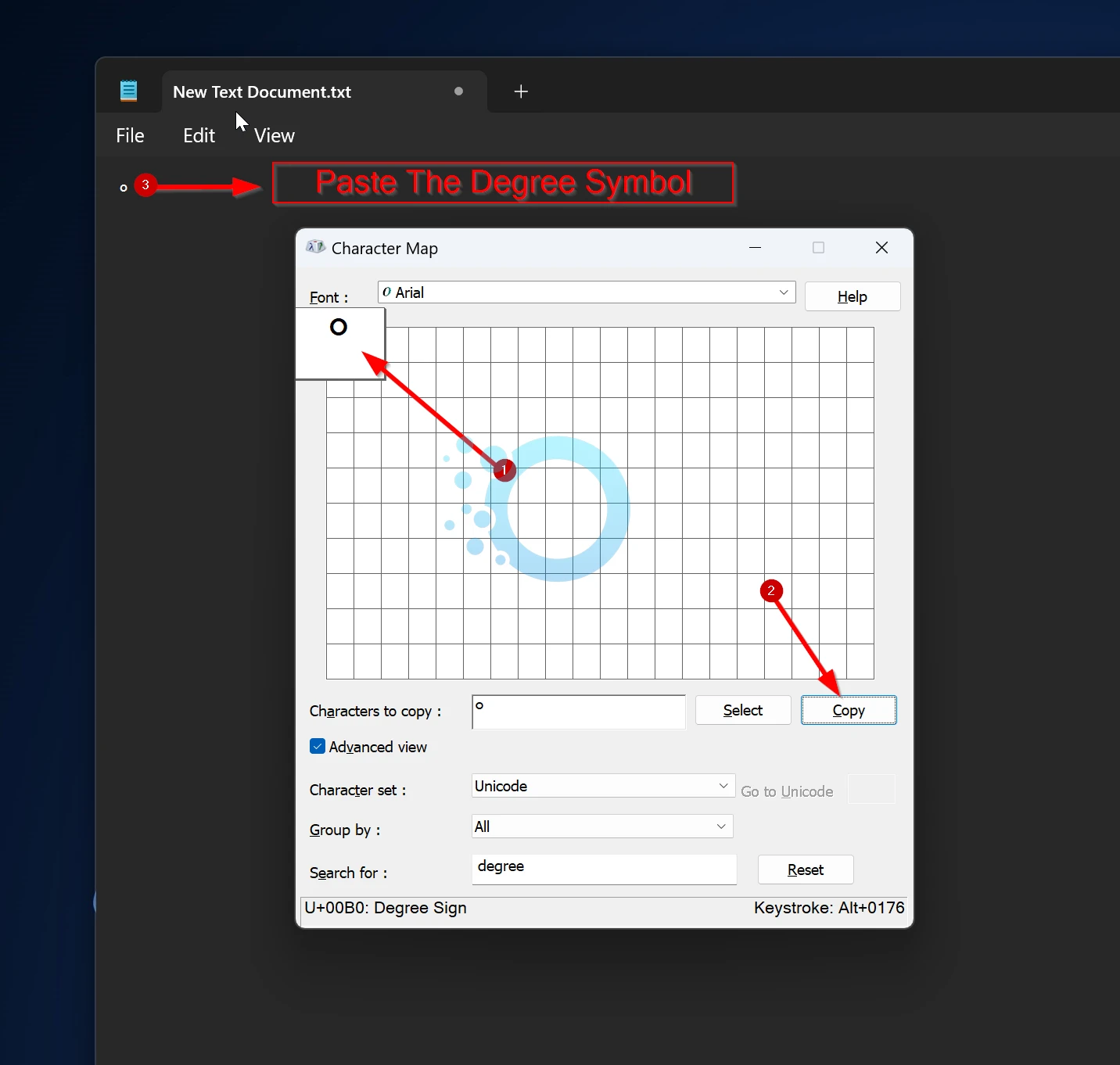
Using the Emoji Menu
Windows 11 has an emoji menu with special characters like the degree symbol. Here’s how to use it:
1. Place your cursor where you want to insert the degree symbol.

2. Press the Windows key + . (period) to open the emoji menu.
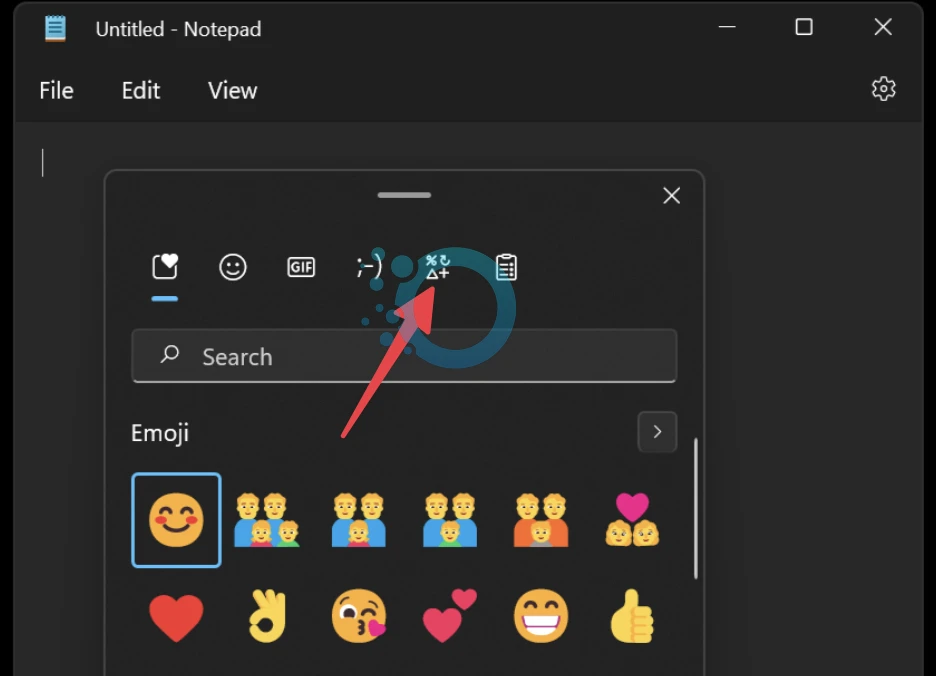
3. Click the Symbol icon at the top of the menu to access the special characters list.
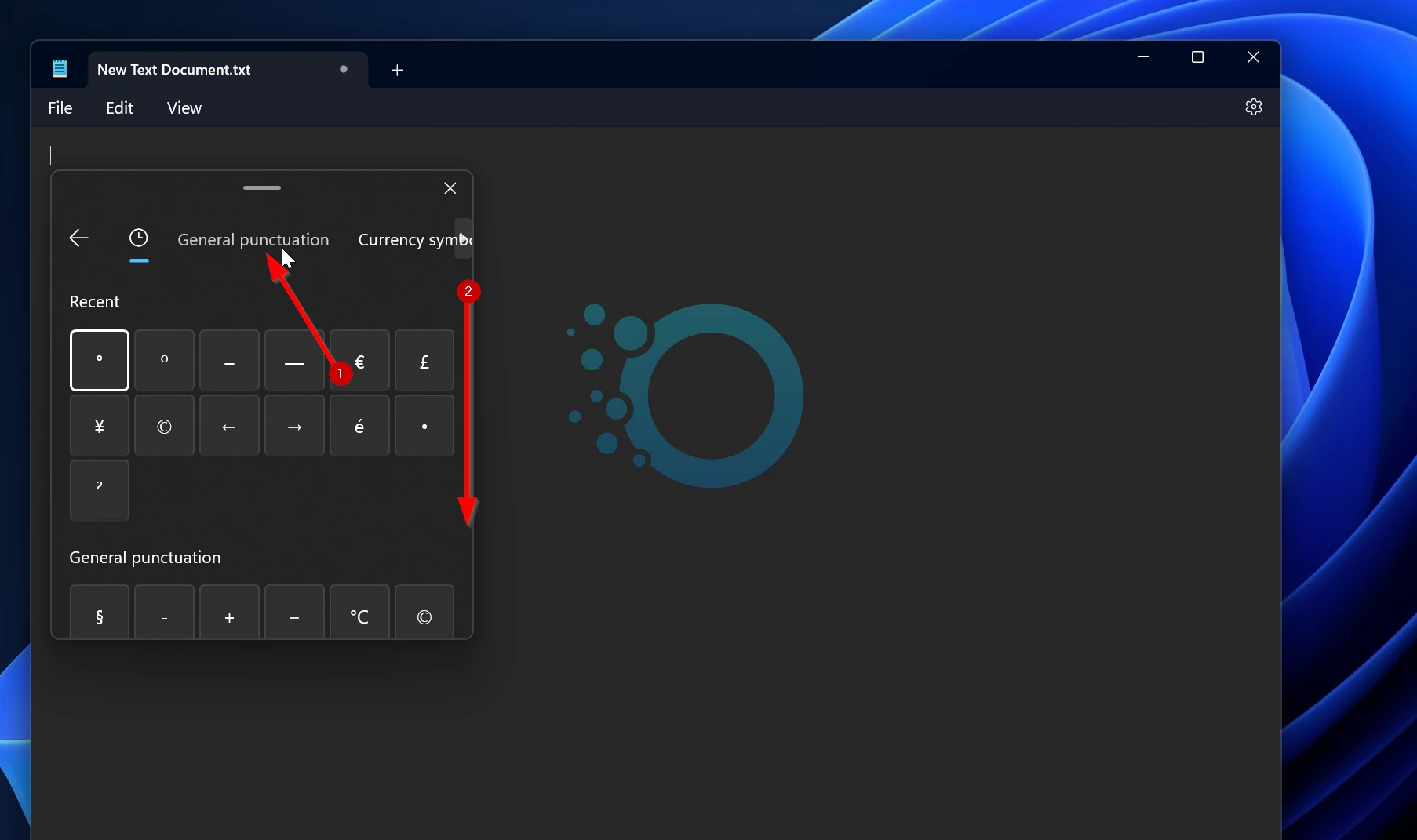
Scroll down until you find the degree symbol (°) at General Punctuation, and click to it to insert the symbol to your text.
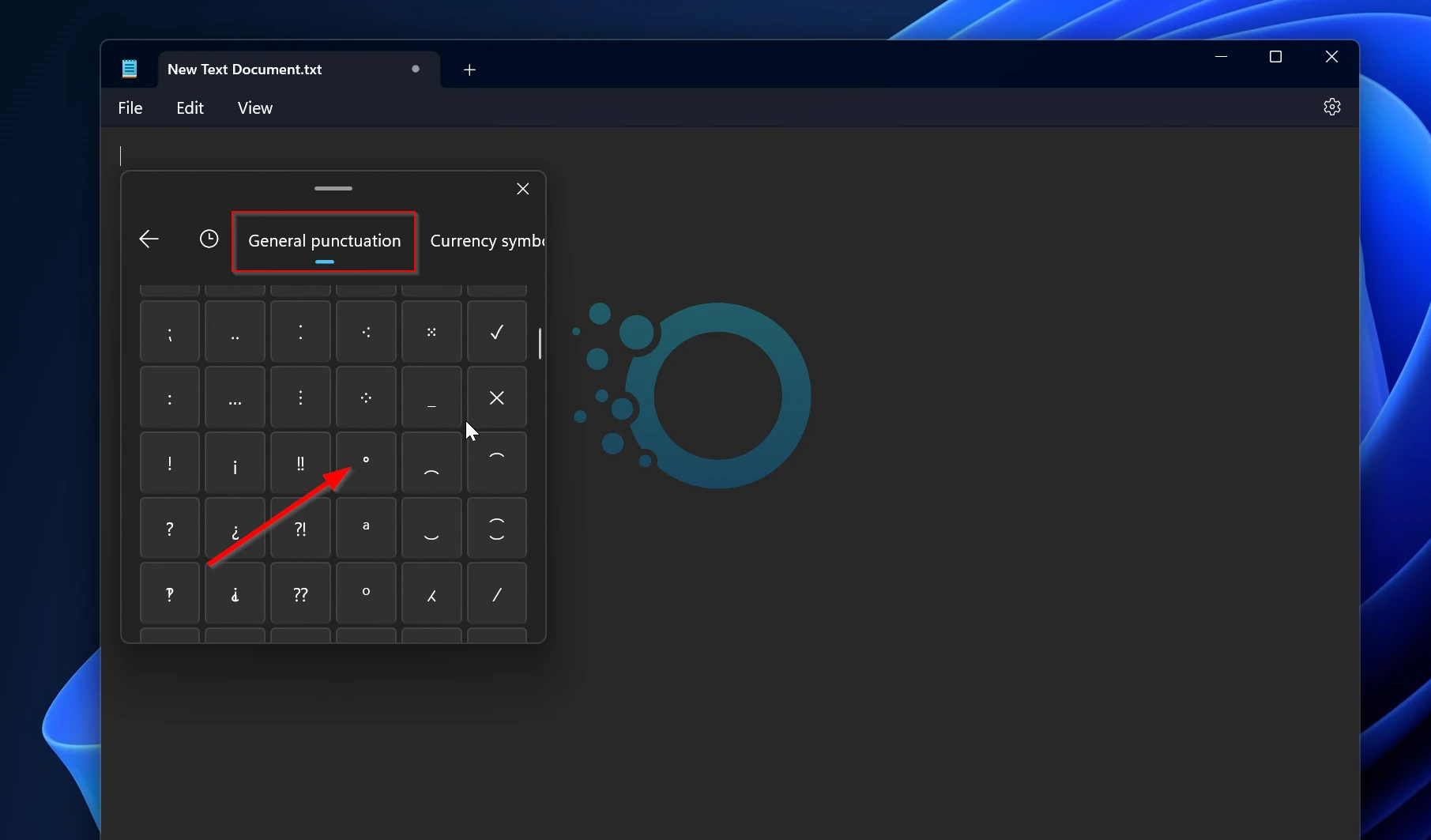
Copy and Paste Online
Open your browser and go to our site (https://degreecopy.com). Click the Copy the symbol (°) and paste it directly into your document.
Degree Symbol Copy
°Or just click on the Copy button above and paste the ° symbol anywhere you want.
Bonus: Using Alt + X in Microsoft Word and NotePad
You also can use the Alt + X shortcut to insert symbols like the degree sign in Microsoft Word, NotePad, or other Office apps. Here’s how it works:
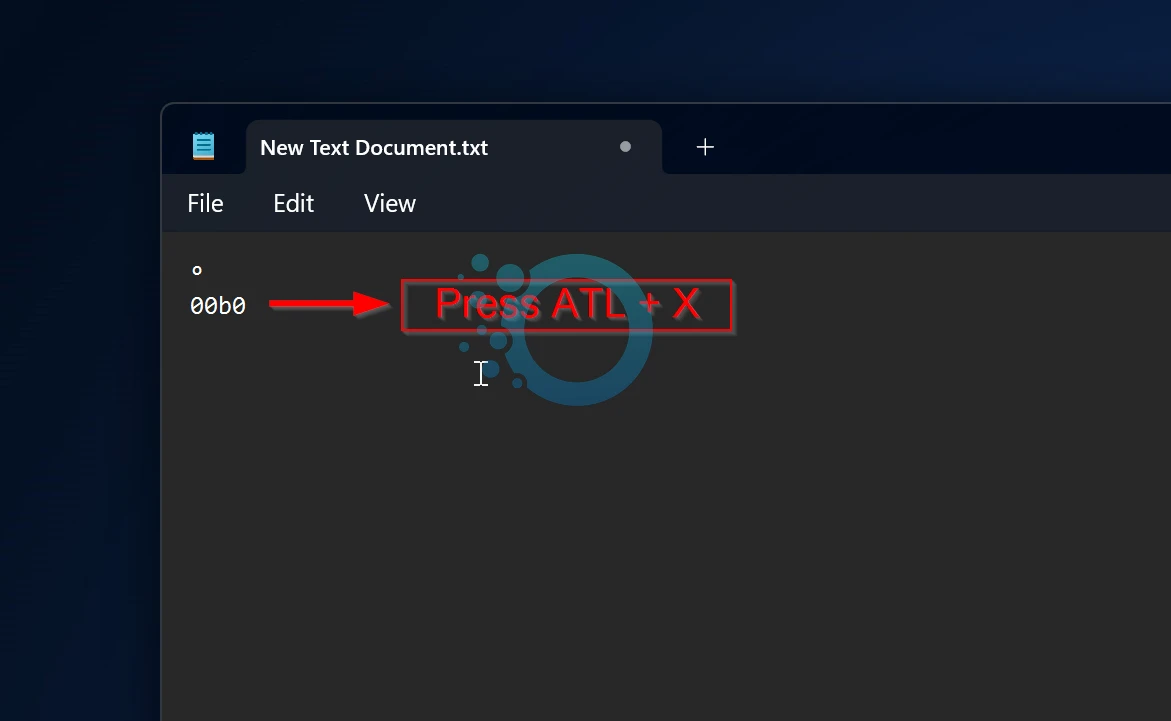
- Place your cursor where you want the symbol.
- Type 00B0 (the Unicode for the degree symbol).
- Press Alt + X, and it will instantly transform into the degree symbol (°).
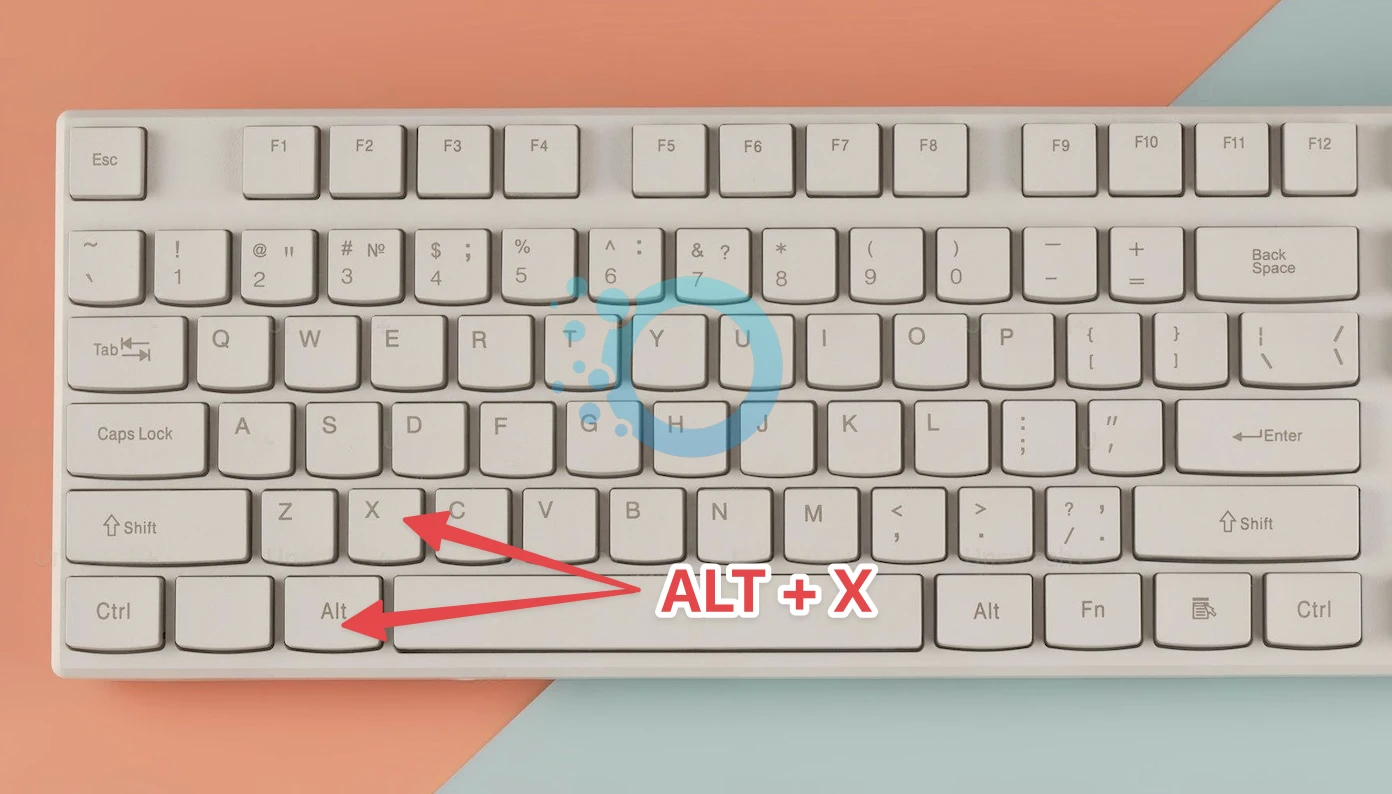
For other temperature symbols:
- Type 2103 and press Alt + X for Celsius (℃).
- Type 2109 and press Alt + X for Fahrenheit (℉).