Google Sheets is a free, web-based application that has transformed how students and professionals create, manage, and share their work online.
One common requirement when working with data is to include the degree symbol (°), especially when dealing with temperatures, angles, or other measurements.
This step-by-step guide will explore three simple methods to insert a degree symbol in your Google Sheets documents.
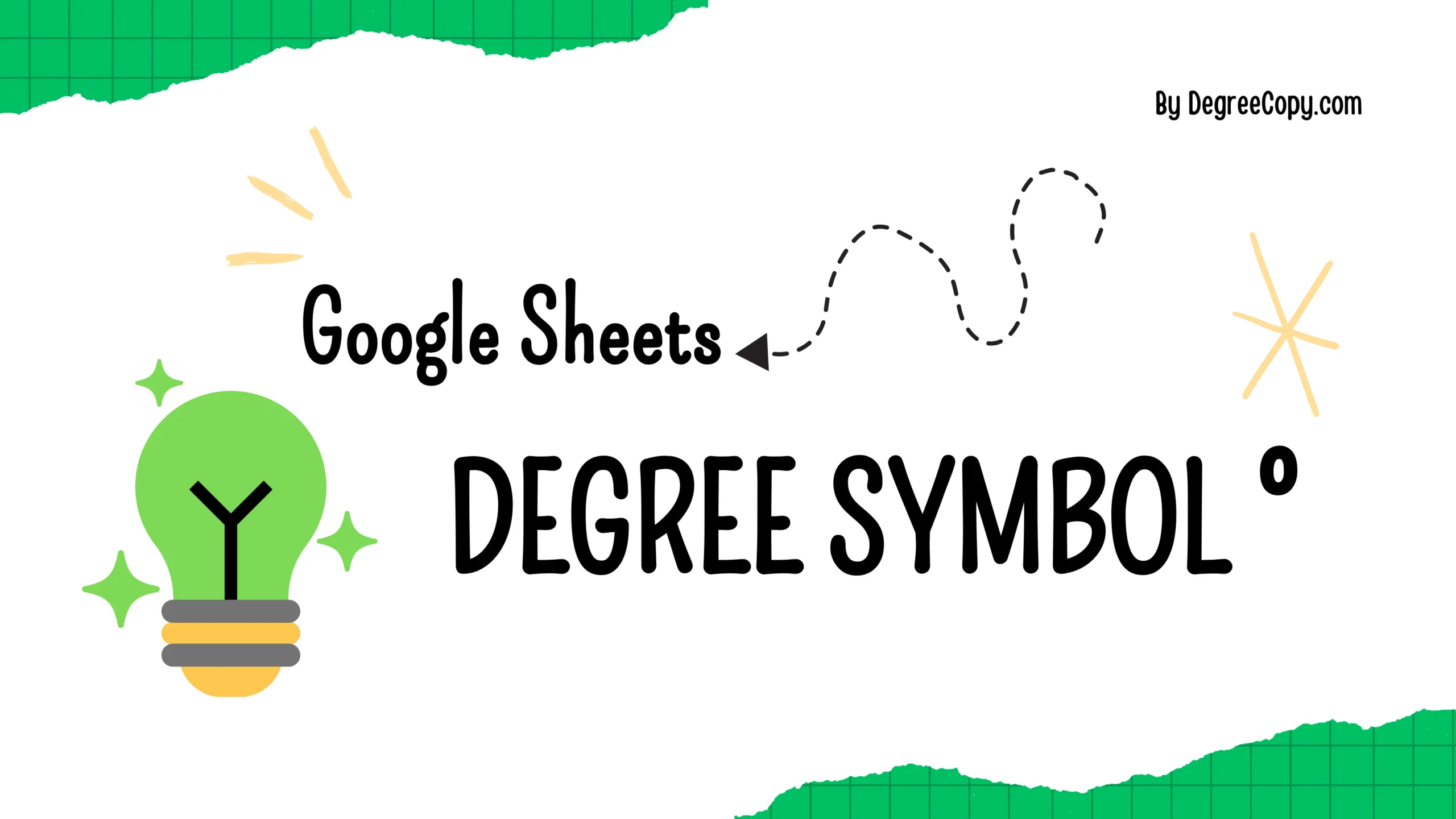
Method 1: Use the CHAR Function
1. Click on the cell where you want the degree symbol.
2. Enter the Formula:
=CHAR(176)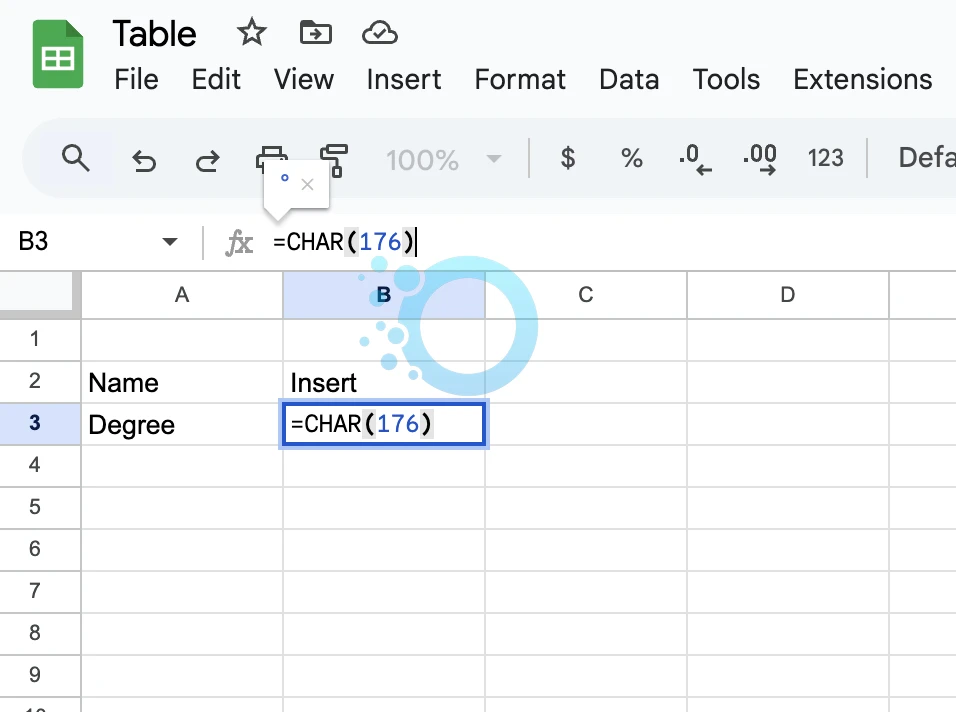
Type =CHAR(176) and press Enter. The degree symbol (°) will appear in the cell.
For example, to display the “25°C” type:
=25 & CHAR(176) & "C"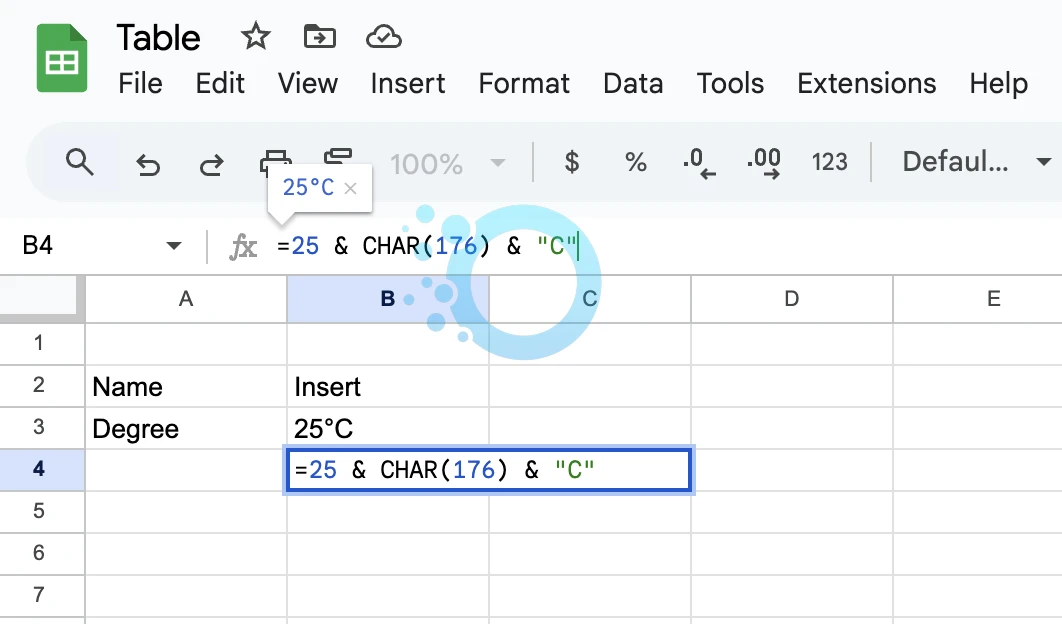
Quick Table
Degree
°
Data: °
Function
°
Data: =CHAR(176)
Combine
25°C
Data: =25 & CHAR(176) & “C”
Combine
45°F
Data: =45 & CHAR(176) & “F”
Combine
55°F
Data: =55 & CHAR(176) & “F”
Method 2: Use Keyboard Shortcuts
For Windows
1. Click where you want the degree symbol.

2. Hold down the Alt key and type 0176 on the numeric keypad.
3. Release the Alt key, and the ° symbol will appear.
Example: Type 30, then use the shortcut to make it 30°.
For Mac
- Press Option + Shift + 8 together, and the ° symbol will appear.

Example: Type 45, then press the shortcut to make it 45°.
Method 3: Copy and Paste Online
Degree Symbol Copy
°Click the Copy button from our tool above to copy and paste the degree symbol wherever needed.
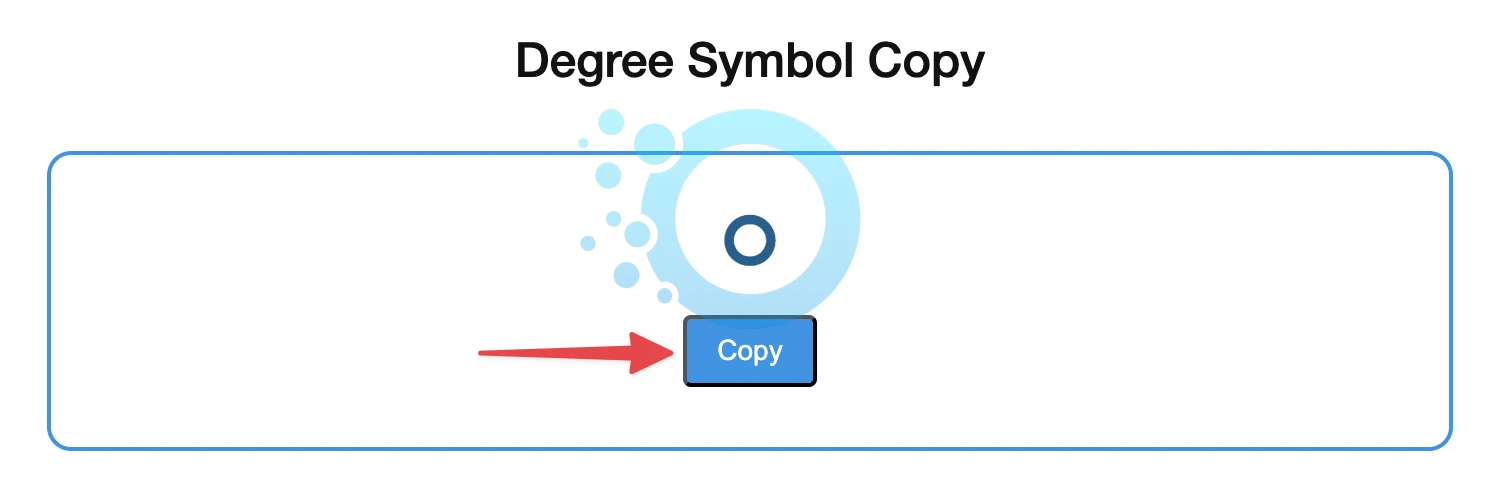
Type any numbers or text before or after the symbol as needed.






