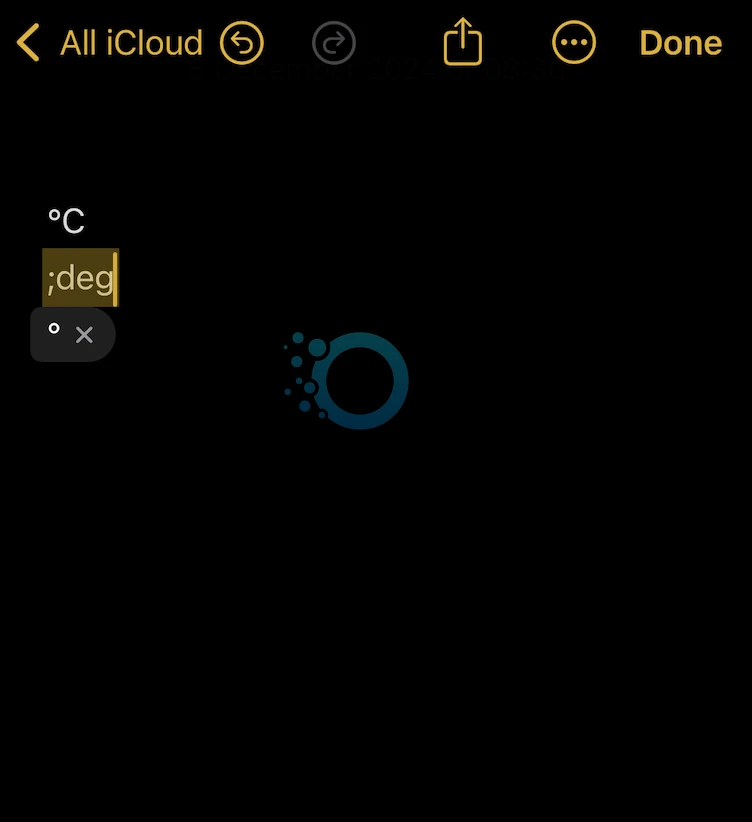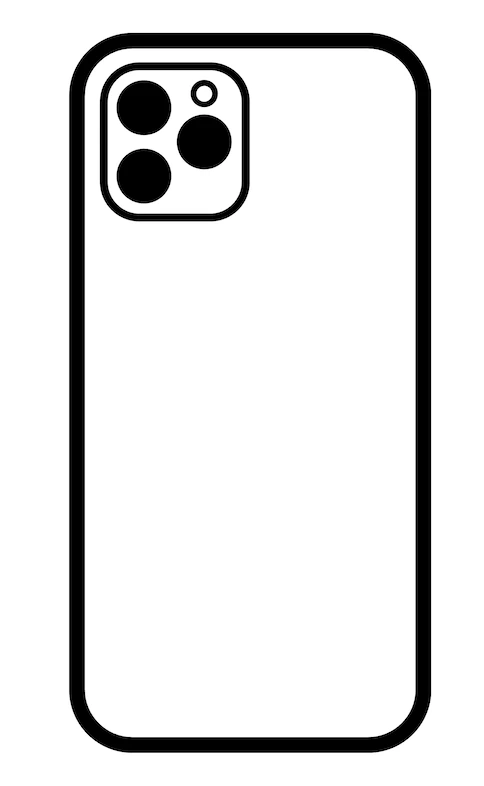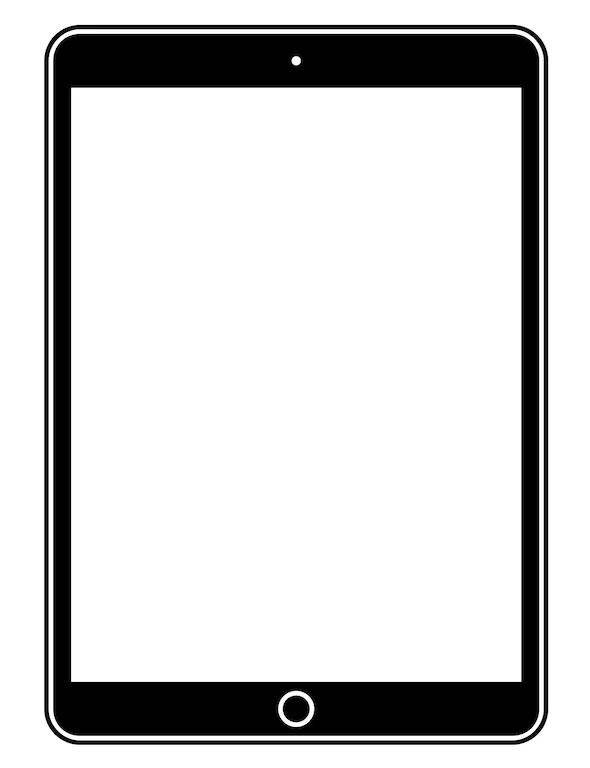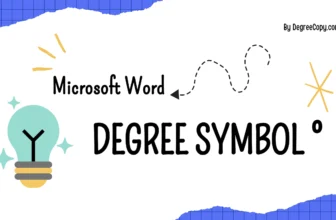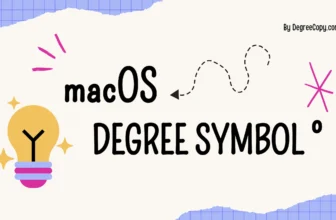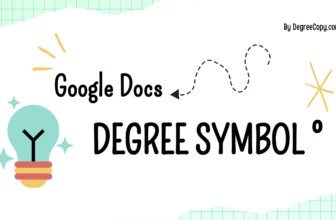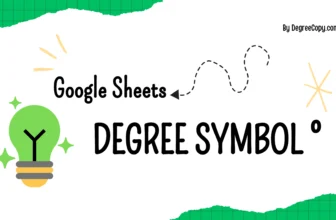The degree symbol (°) is a frequently used character, especially when writing about temperature (20 °F), angles (70°), or specific calculations. This post is about 3 methods to help you add the degree symbol on iPhone and iPad devices.

Copy and Paste Degree ° Online
Degree Symbol Copy
°Just click on the Copy button above to copy a degree symbol. Then paste it wherever you need to use it.
Using the iOS Keyboard
This method can be used in various apps on iPhone and iPad, such as Messages, Notes, Messenger, OneNote or any other app with a text input field.
Step 1: Tap the 123 button on the keyboard to switch to the numerical keypad.
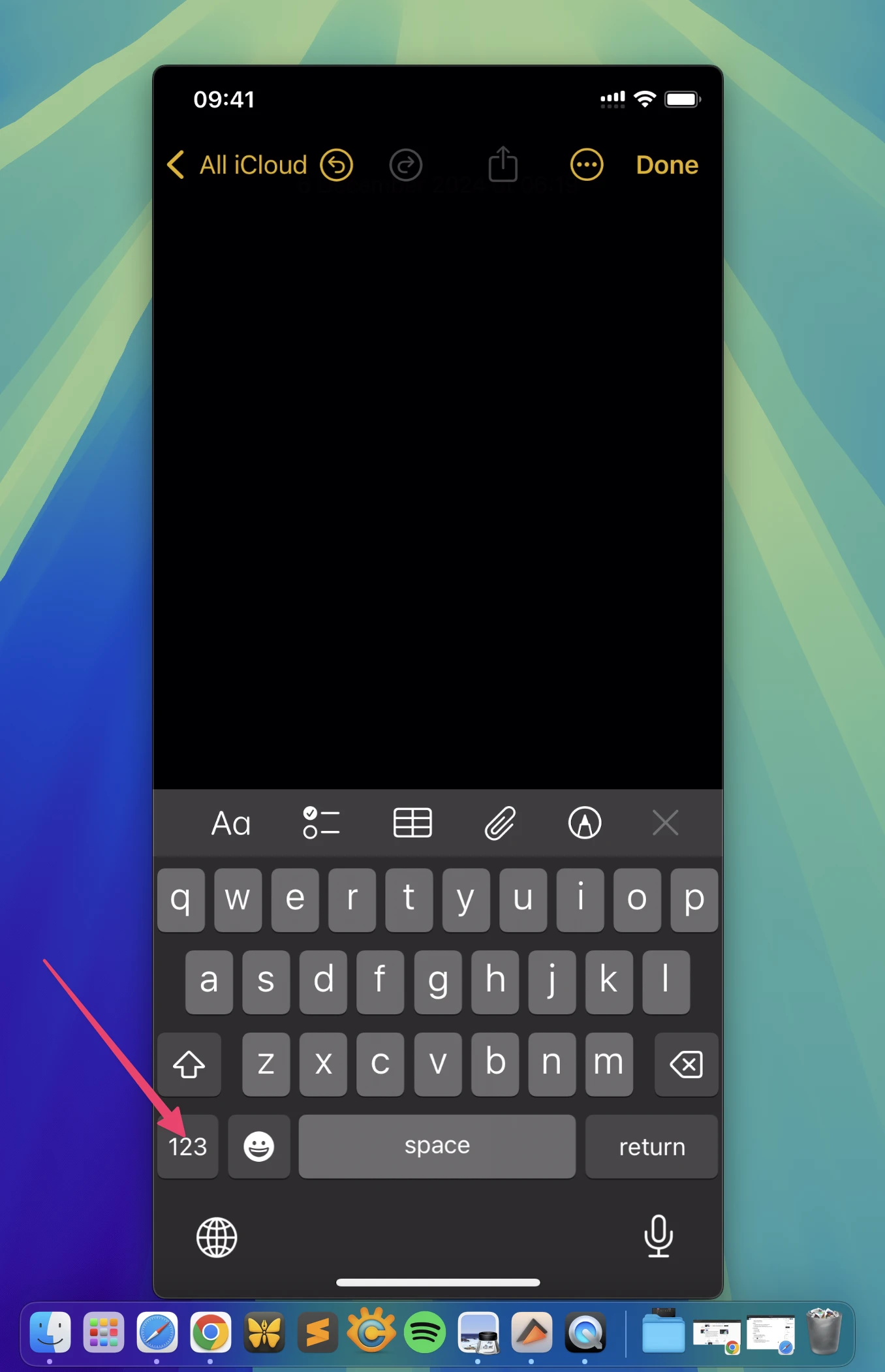
Step 2: Press and hold the 0 (zero) key.
Step 3: A small menu will appear above the key, displaying the degree symbol (°).
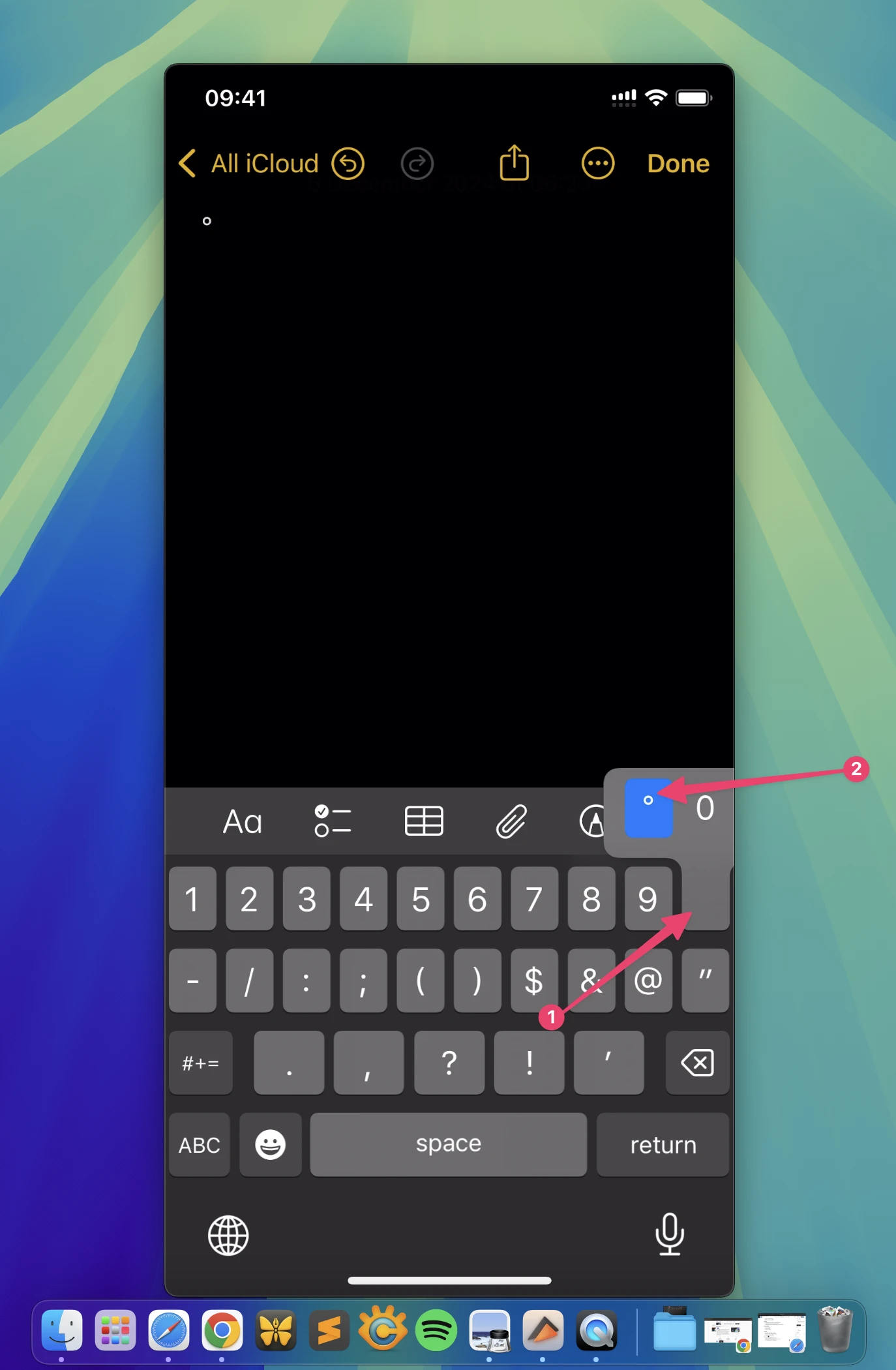
Step 4: Drag your finger to the degree symbol and lift it to select.
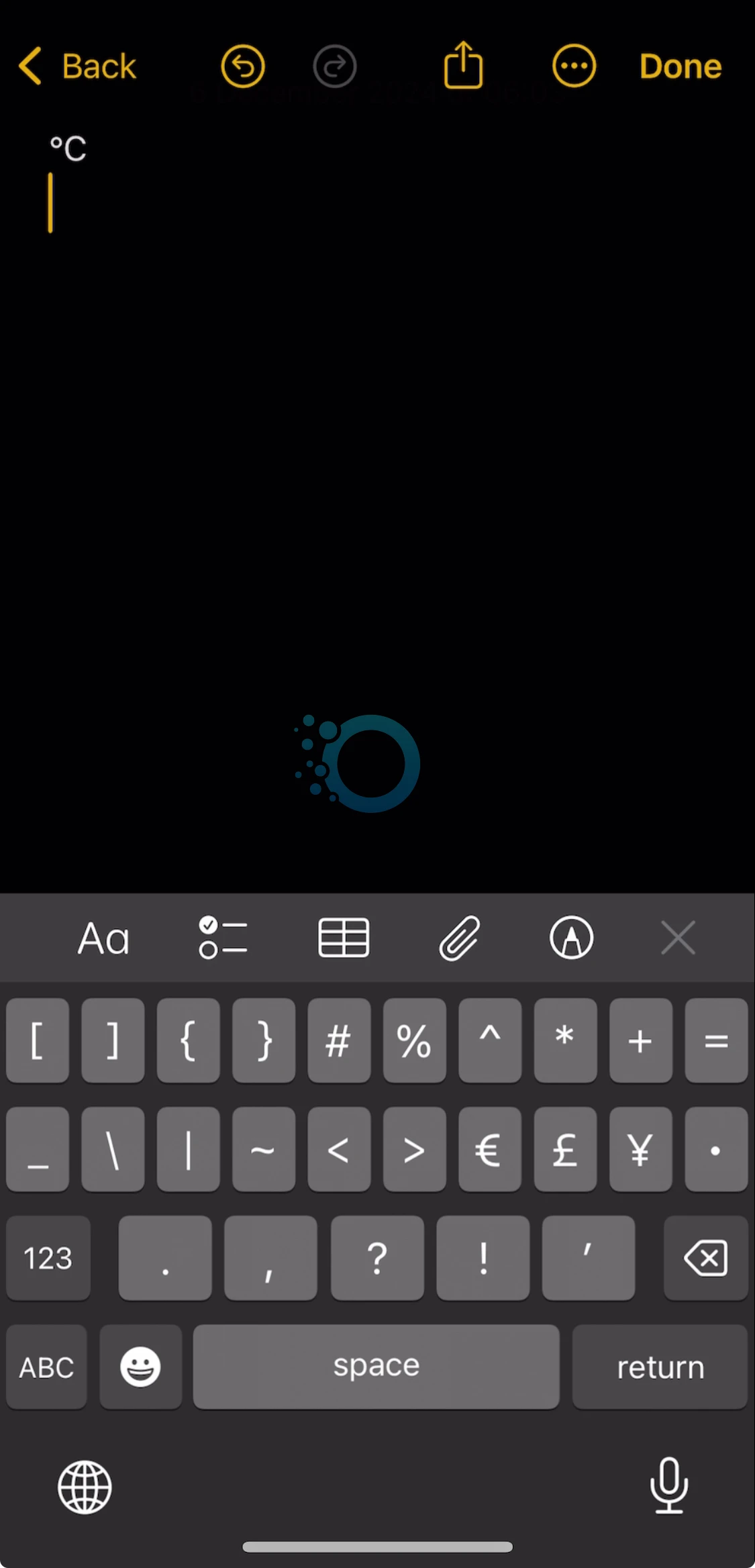
Step 5: The degree symbol will now appear in your text.
Using Text Replacement
Just like on macOS, iPhone and iPad offer the Text Replacement feature. Here’s a simple guide to set it up:
1. Open the Settings app on your iPhone or iPad.
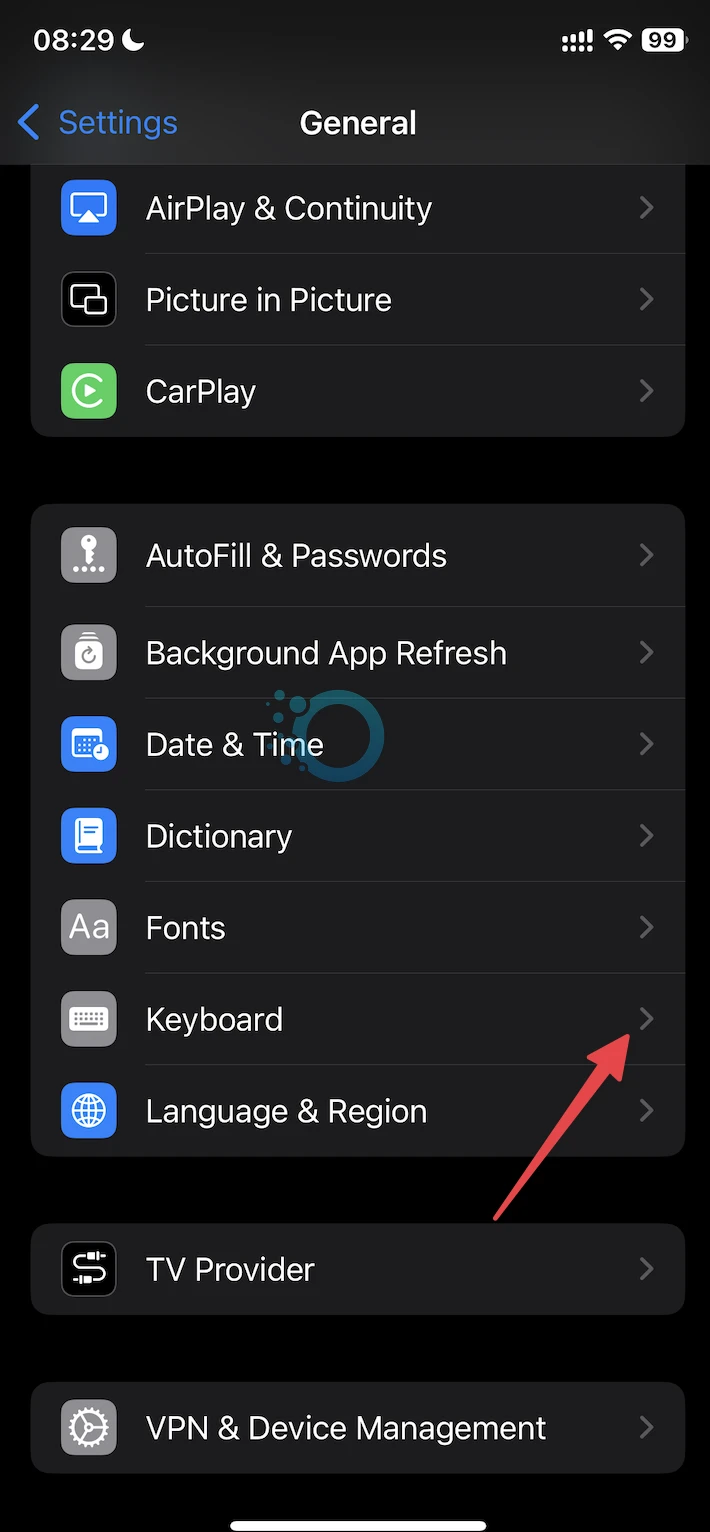
2. Navigate to General > Keyboard > Text Replacement.
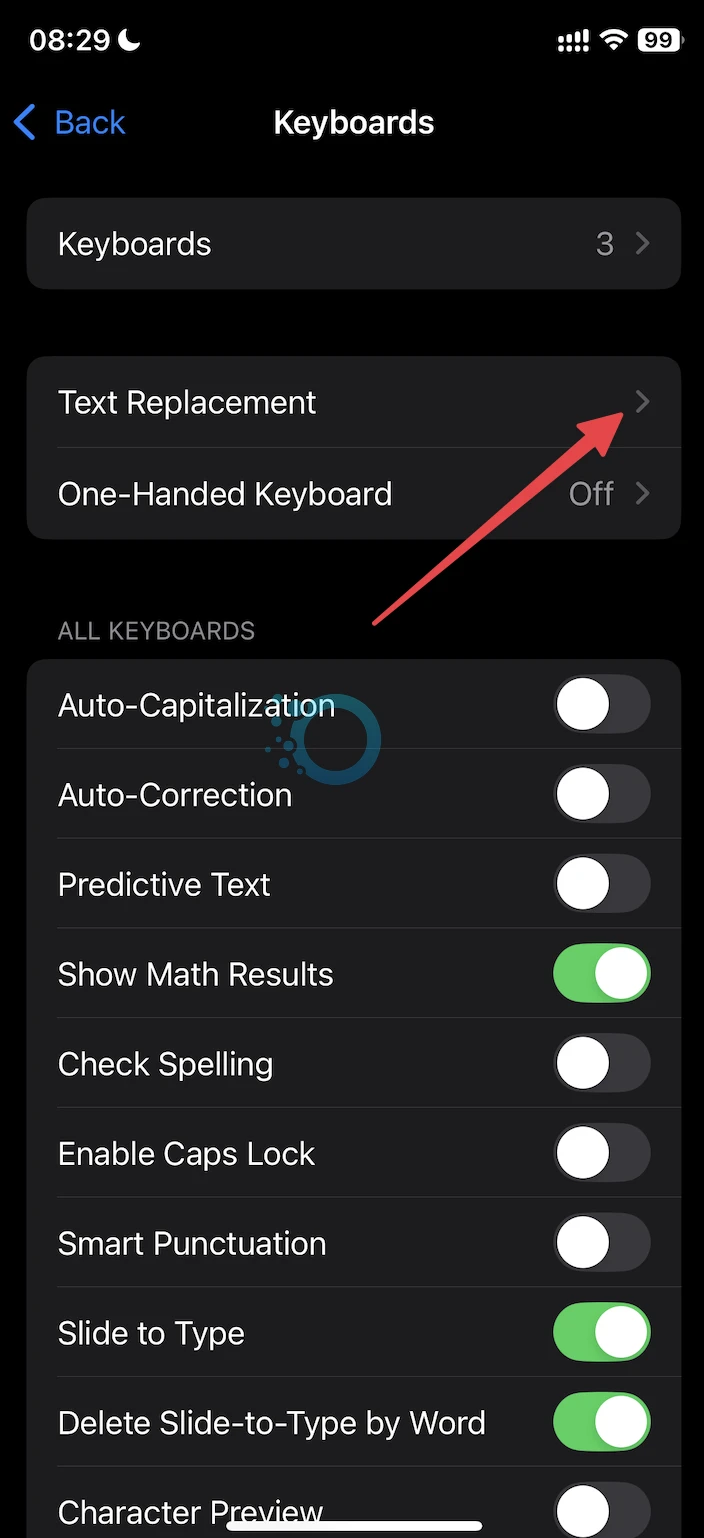
Tap the + icon in the upper-right corner.
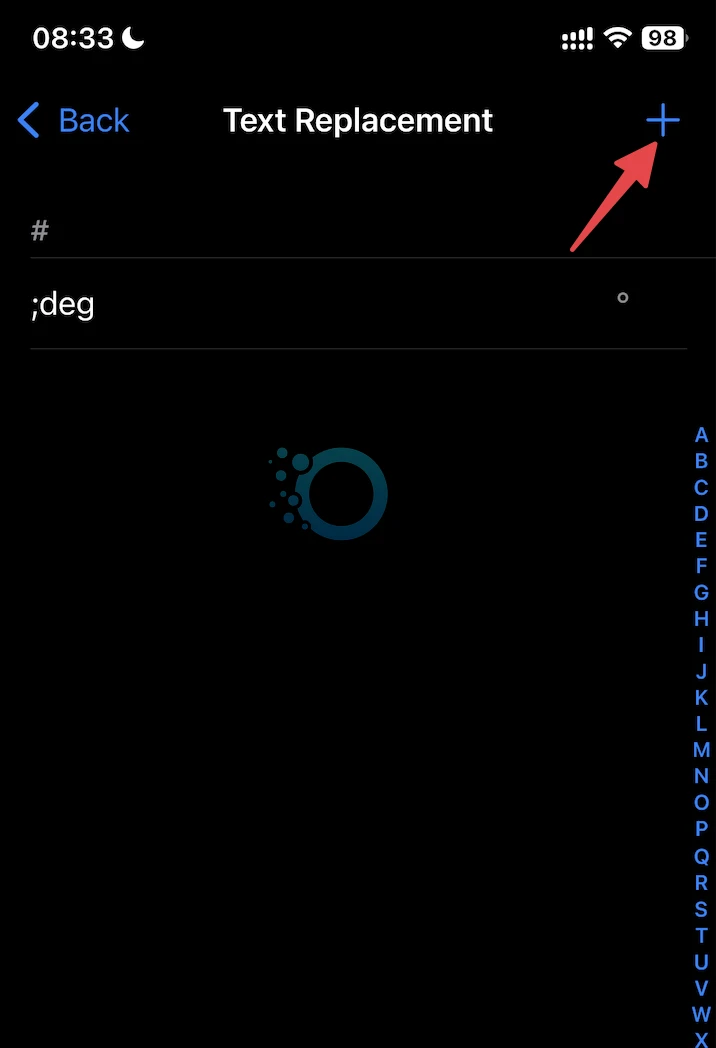
- In the Phrase field, input the degree symbol (°) by using Method 2.
- In the Shortcut field, enter a simple abbreviation such as ;deg or ‘deg.
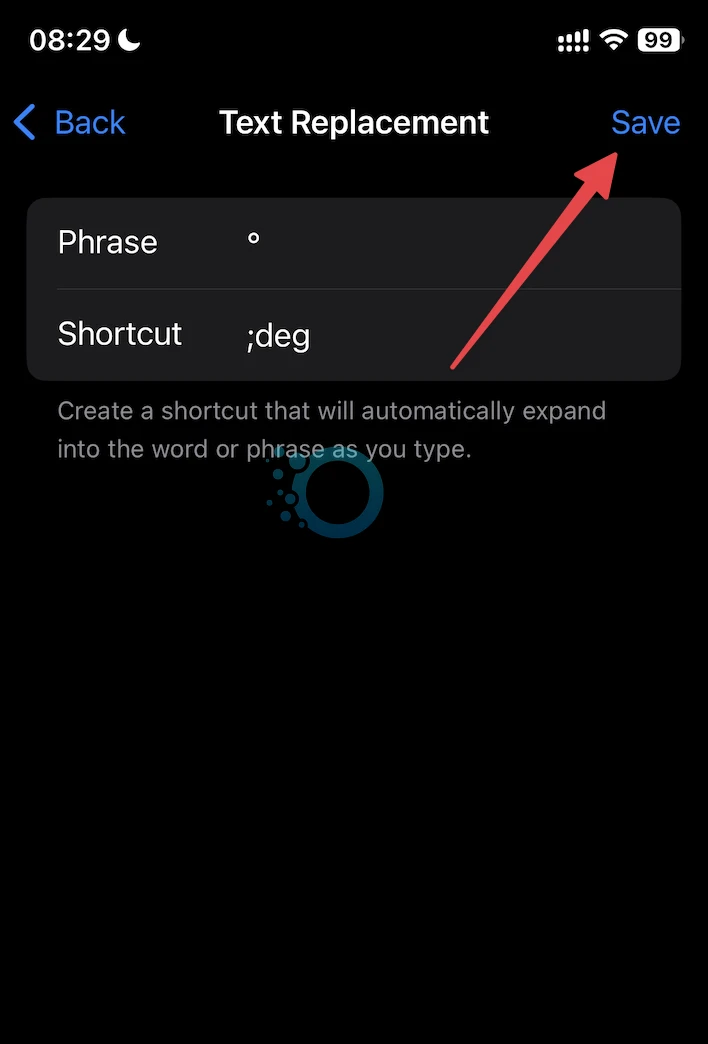
Tap Save to confirm your changes. Now, when you type “;deg” it will automatically convert to the degree symbol.