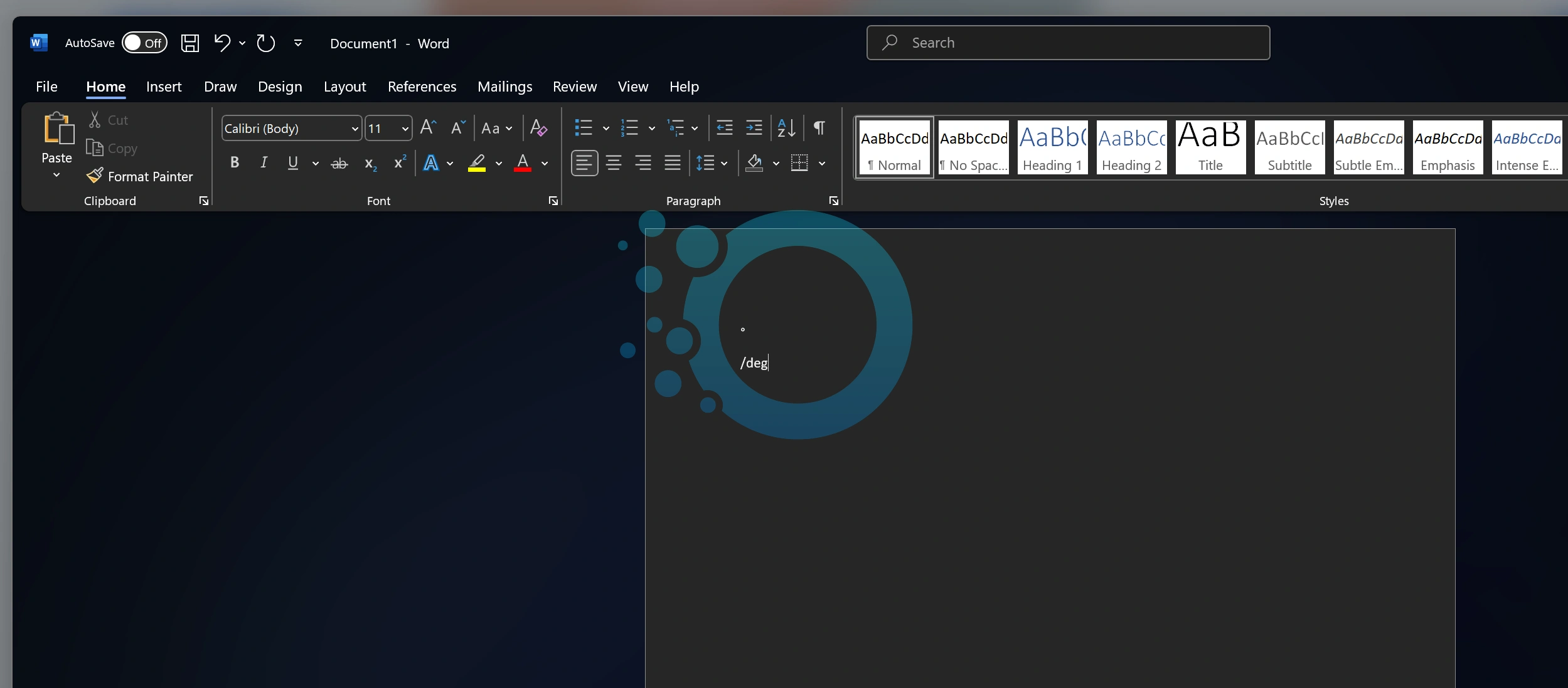Adding a degree symbol (°) in Microsoft Word is simple. You can use keyboard shortcuts, built-in menu options, or quick copy-and-paste online to insert it into your document with ease.
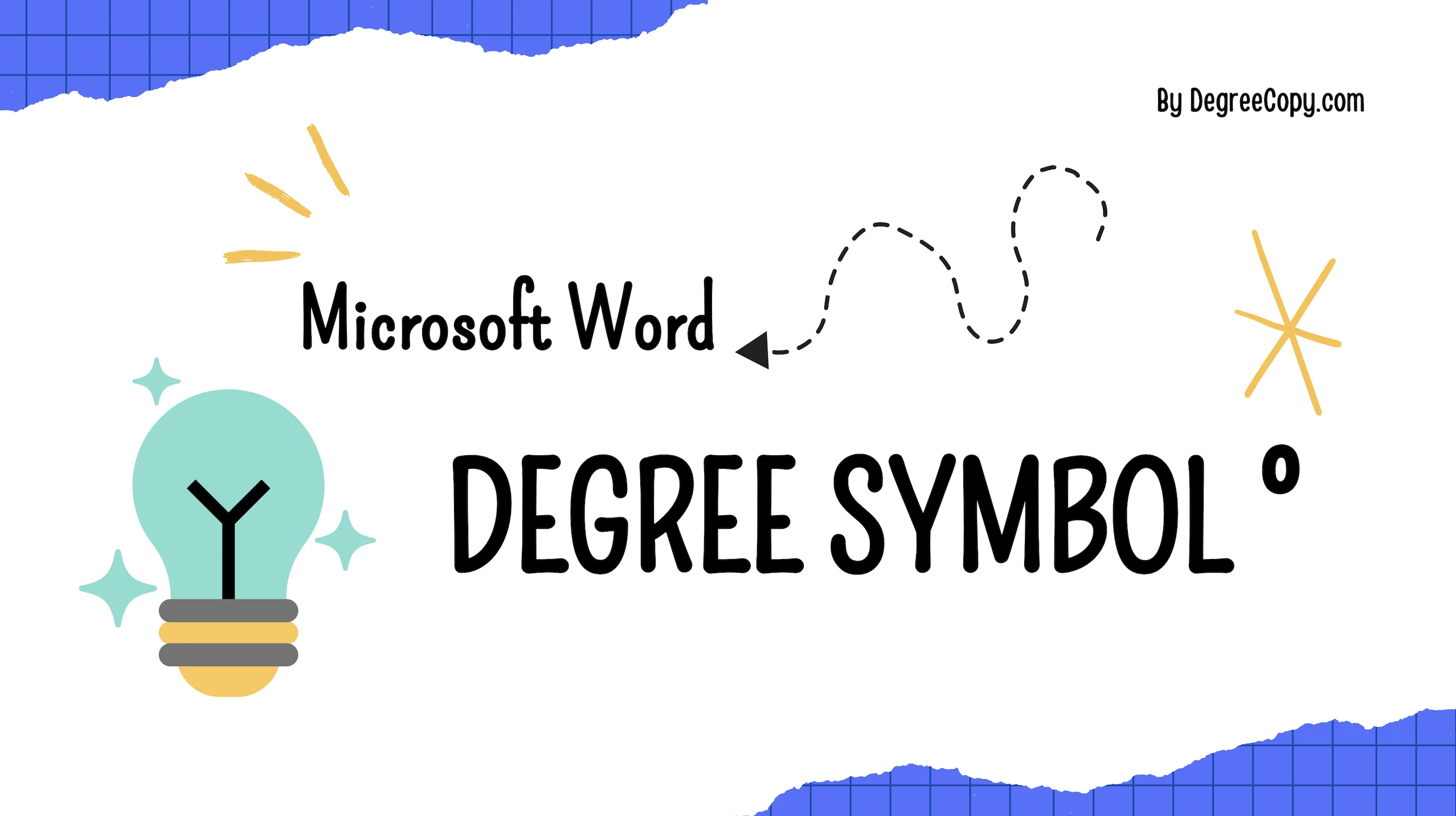
Use a Keyboard Shortcut

- Place your cursor where you want the degree symbol.
- Press and hold Alt key on your keyboard, then type 0176 using the numeric keypad.
- Release the Alt key, and the degree symbol will appear.
Note: This works only if your keyboard has a numeric keypad.
Use the Word Ribbon
1. Click where you want the degree symbol.
2. Go to the top of the screen and click the Insert tab. Select Symbol (on the top-right) and click More Symbols in the dropdown.
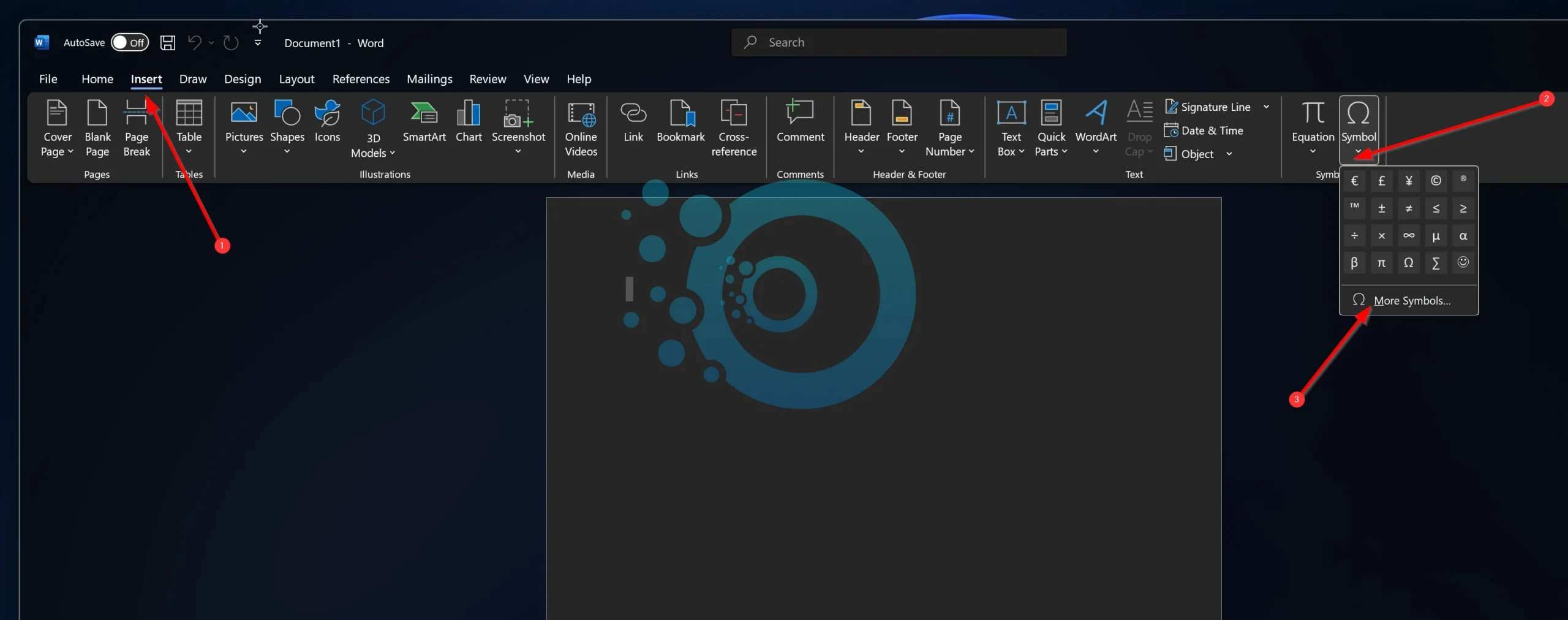
3. In the window that opens: From the Subset dropdown, choose Latin-1 Supplement.
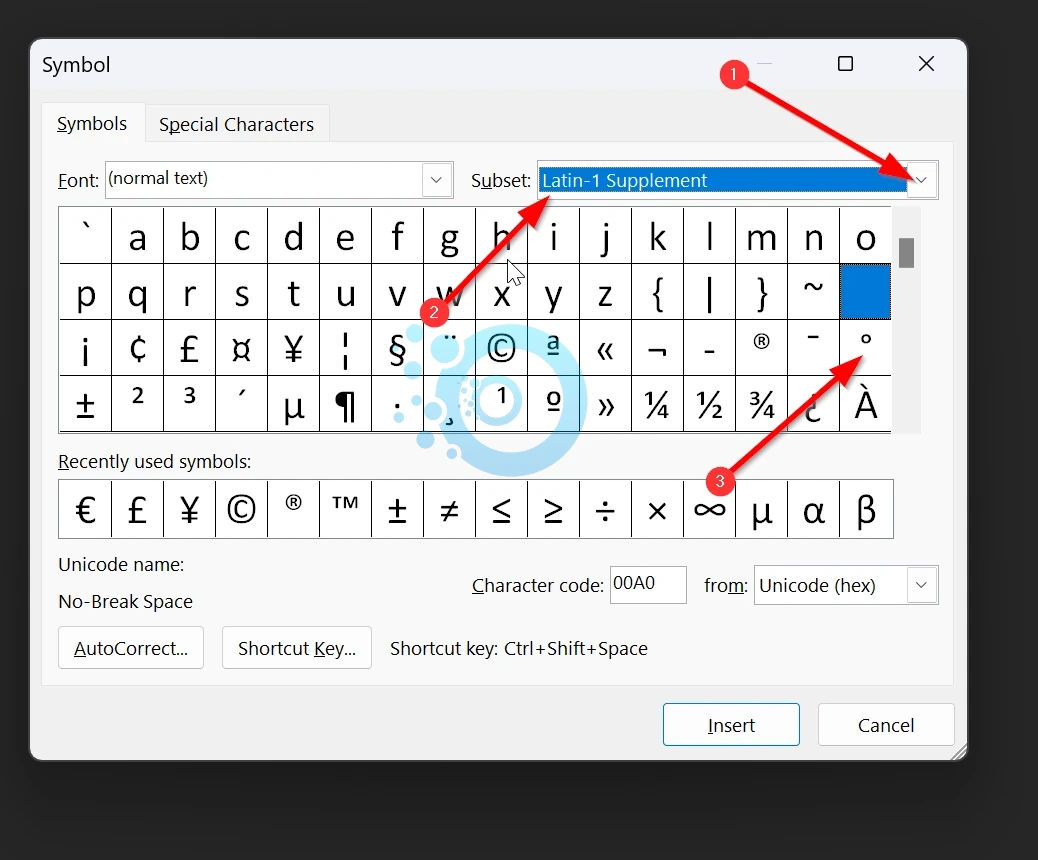
Find the degree symbol, click it, and press Insert.
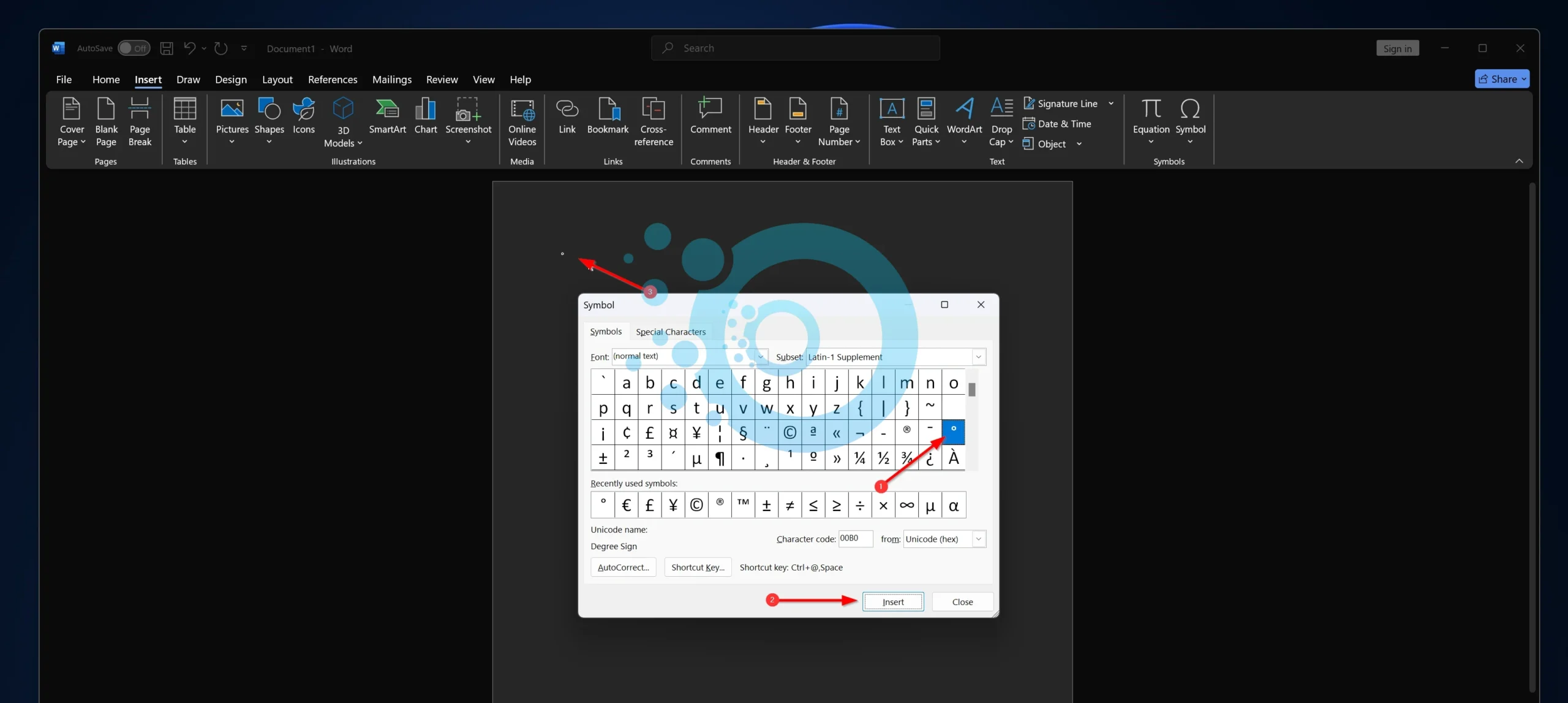
Check the Recently Used Symbols list for faster access if you’ve used this before.
Use the Alt + X Shortcut
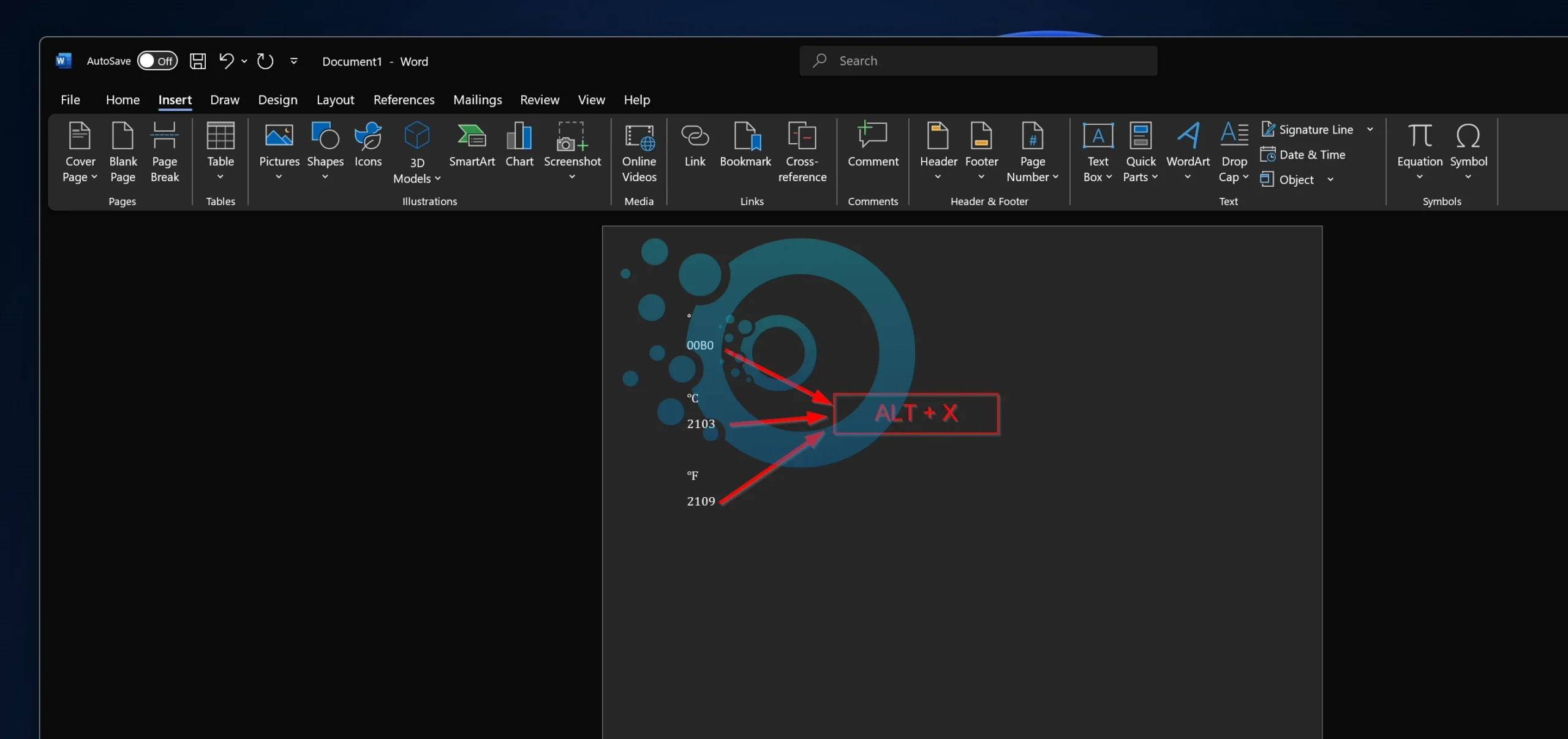
- Click where you want the degree symbol to appear.
- Type 00B0 (the Unicode code for the degree symbol).
- Press Alt + X, and the text will change into the degree symbol (°).
Use the Character Map
Search for Character Map in the Start menu and open it.
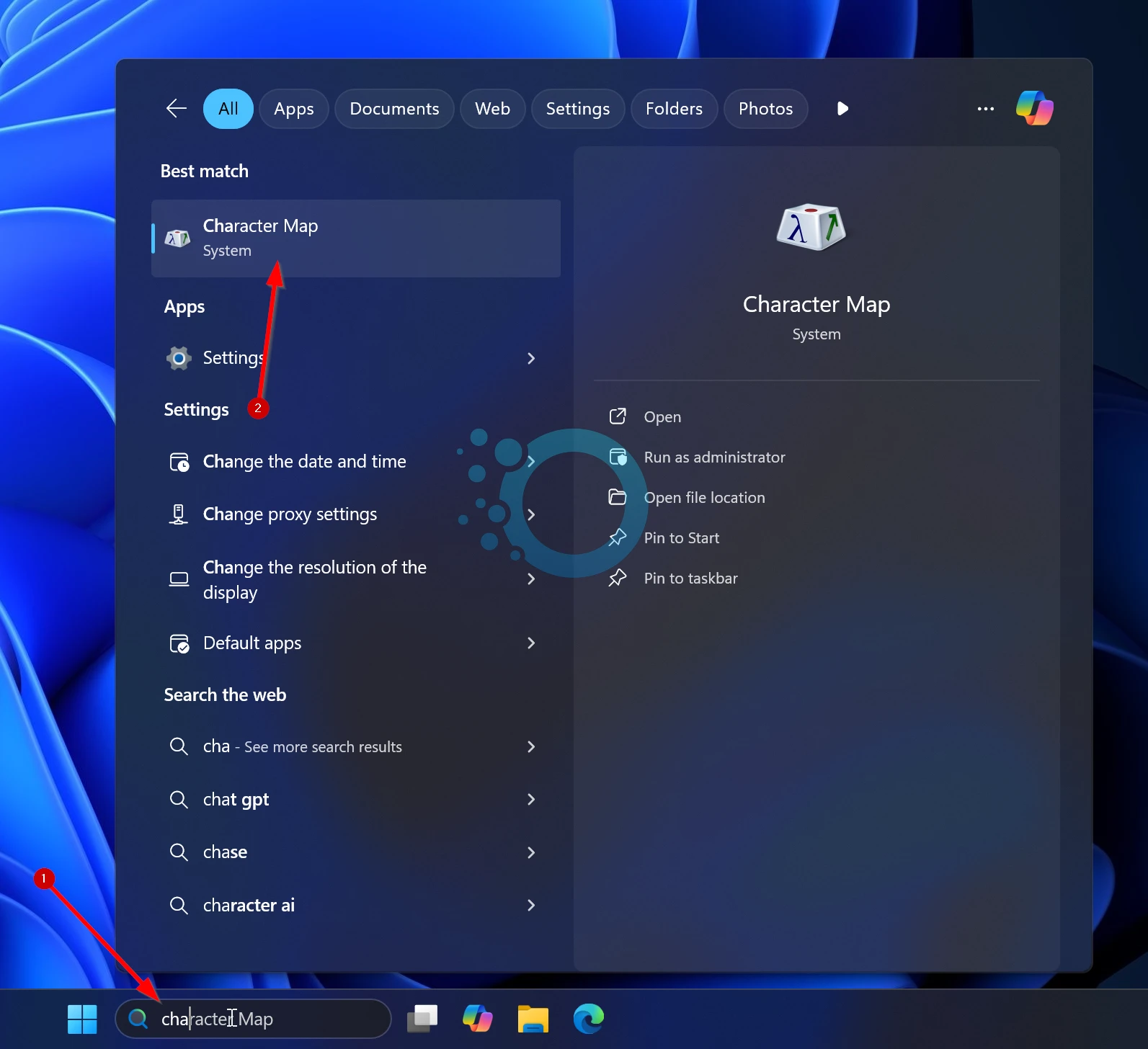
Check Advanced View at the bottom. In the search box, type degree and press Enter.
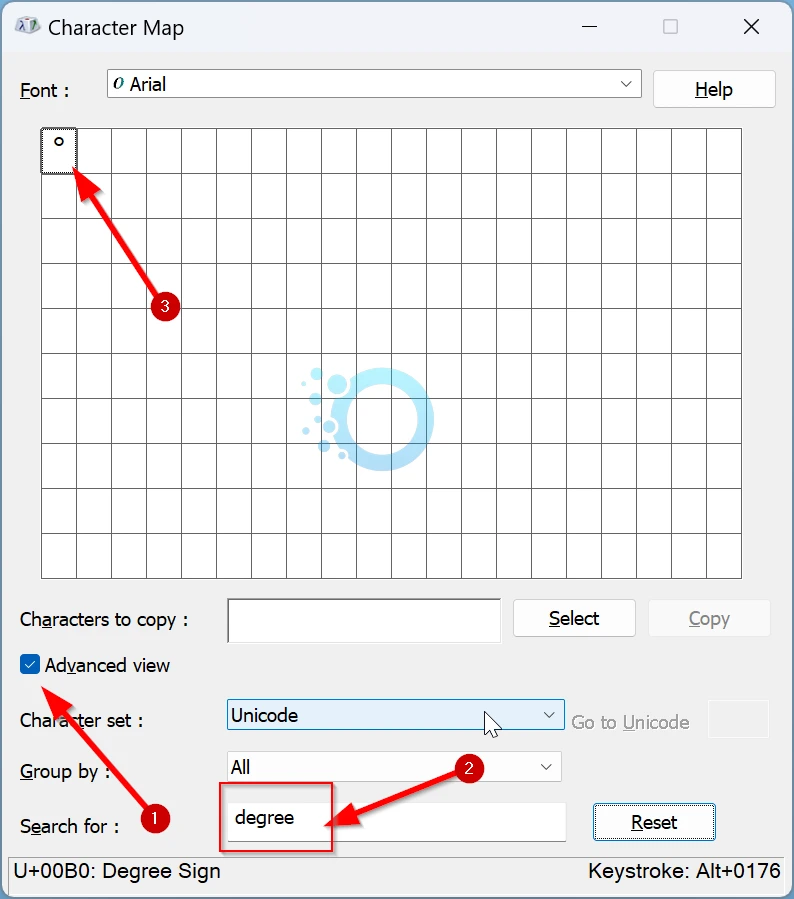
Click the degree symbol, then press Copy. Go back to Word and paste it where needed.
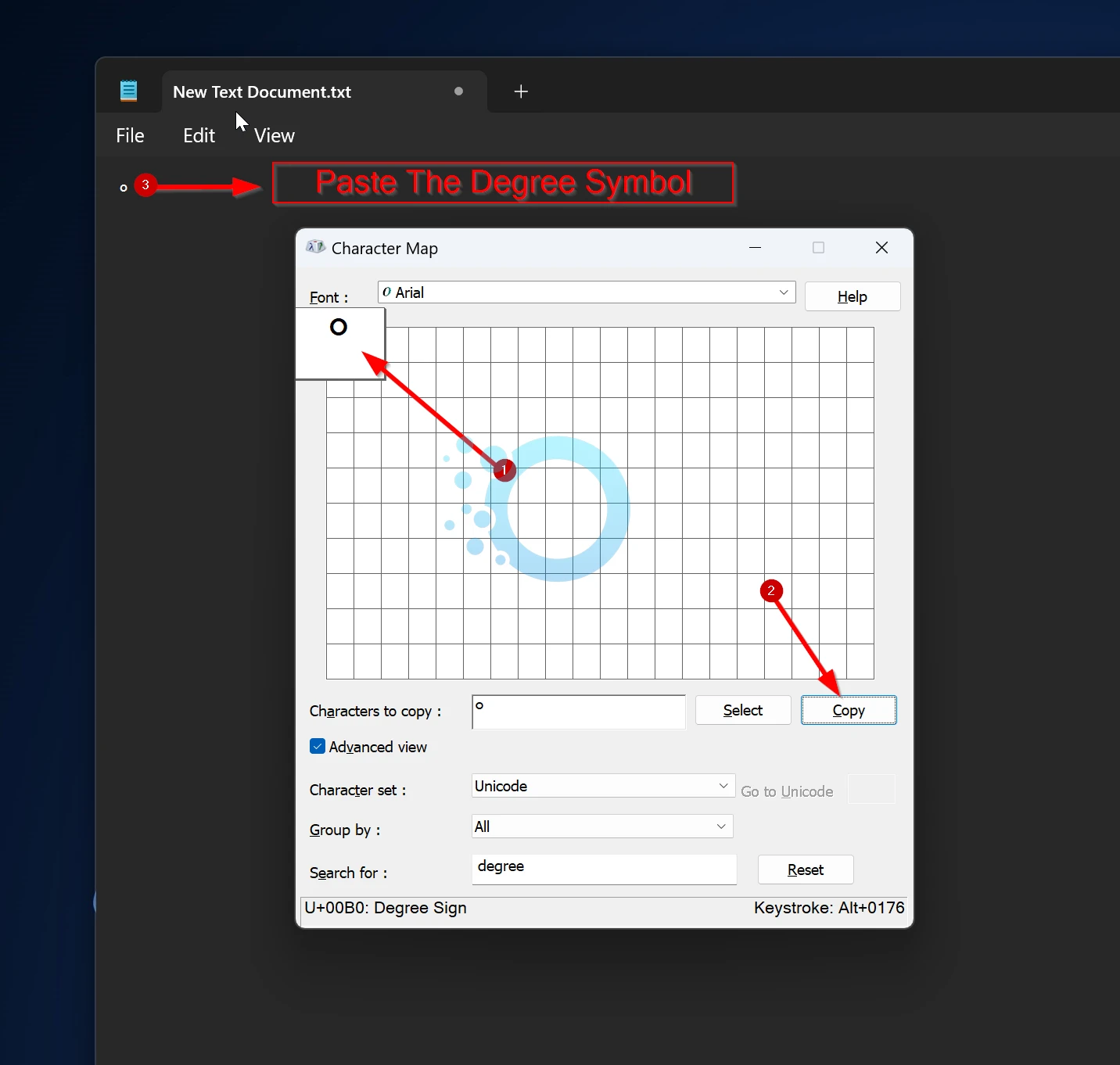
Copy and Paste (°) Online
Degree Symbol Copy
°Visit DegreeCopy.com and you’ll see the degree symbol right away. Just copy it with one click, then paste it into your document. You can also click the Copy button above in this post.
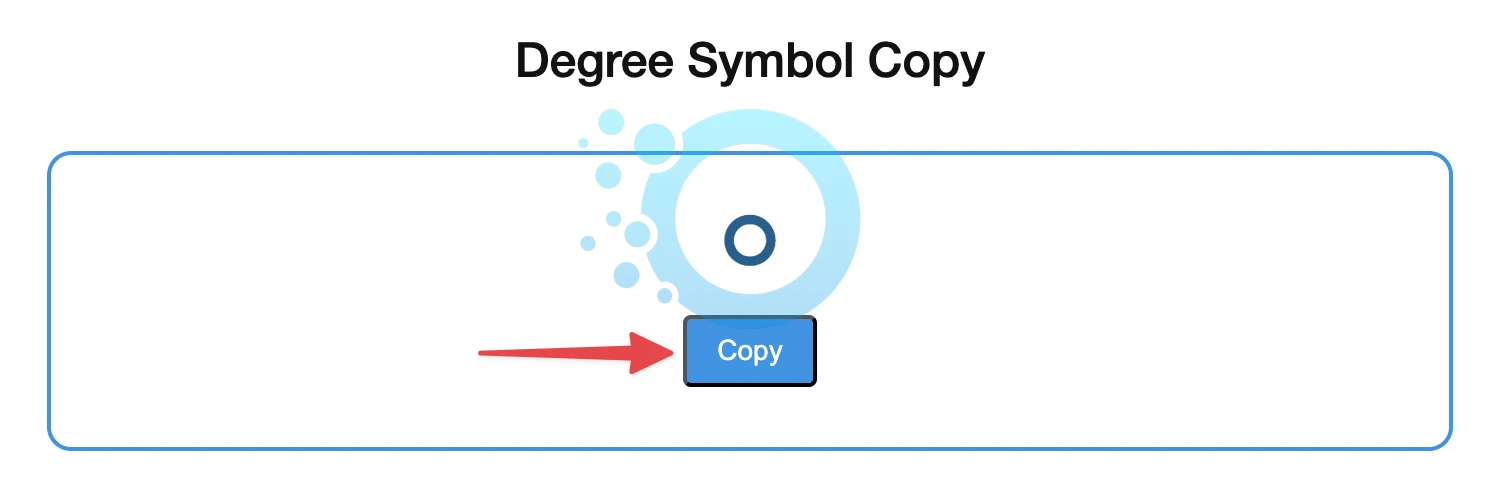
Use AutoCorrect in Word
Open your Word document and go to the File tab. Click Options to open the Word Options dialog box.
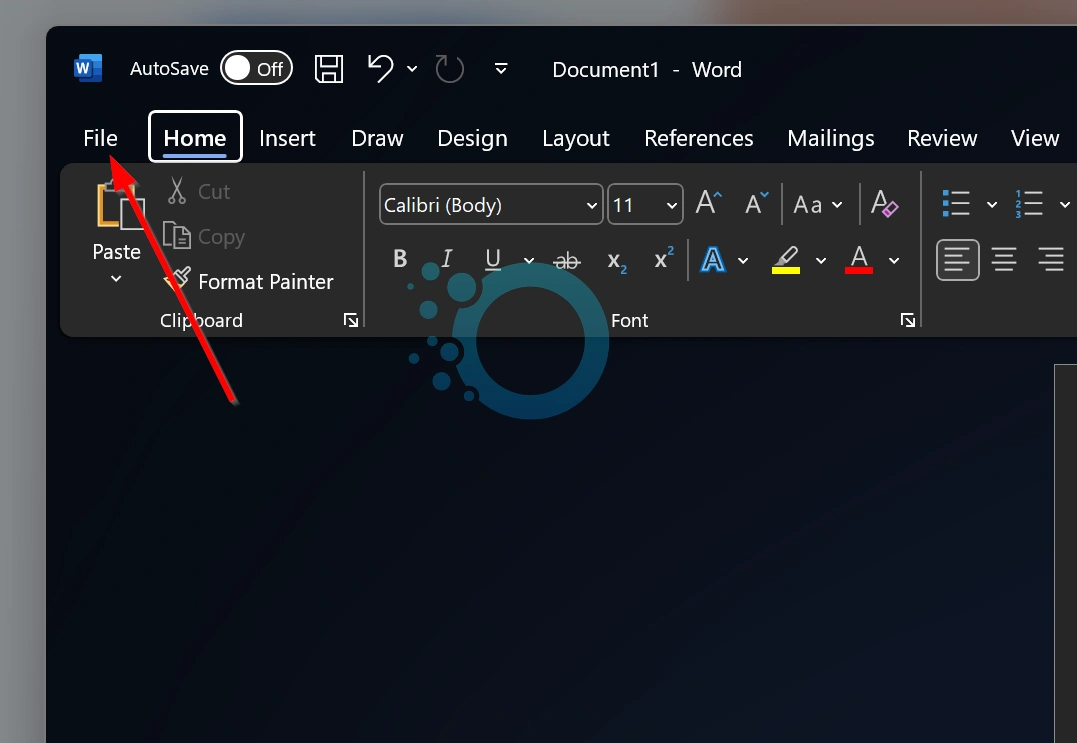
Select Proofing from the menu on the left. Click the AutoCorrect Options button.
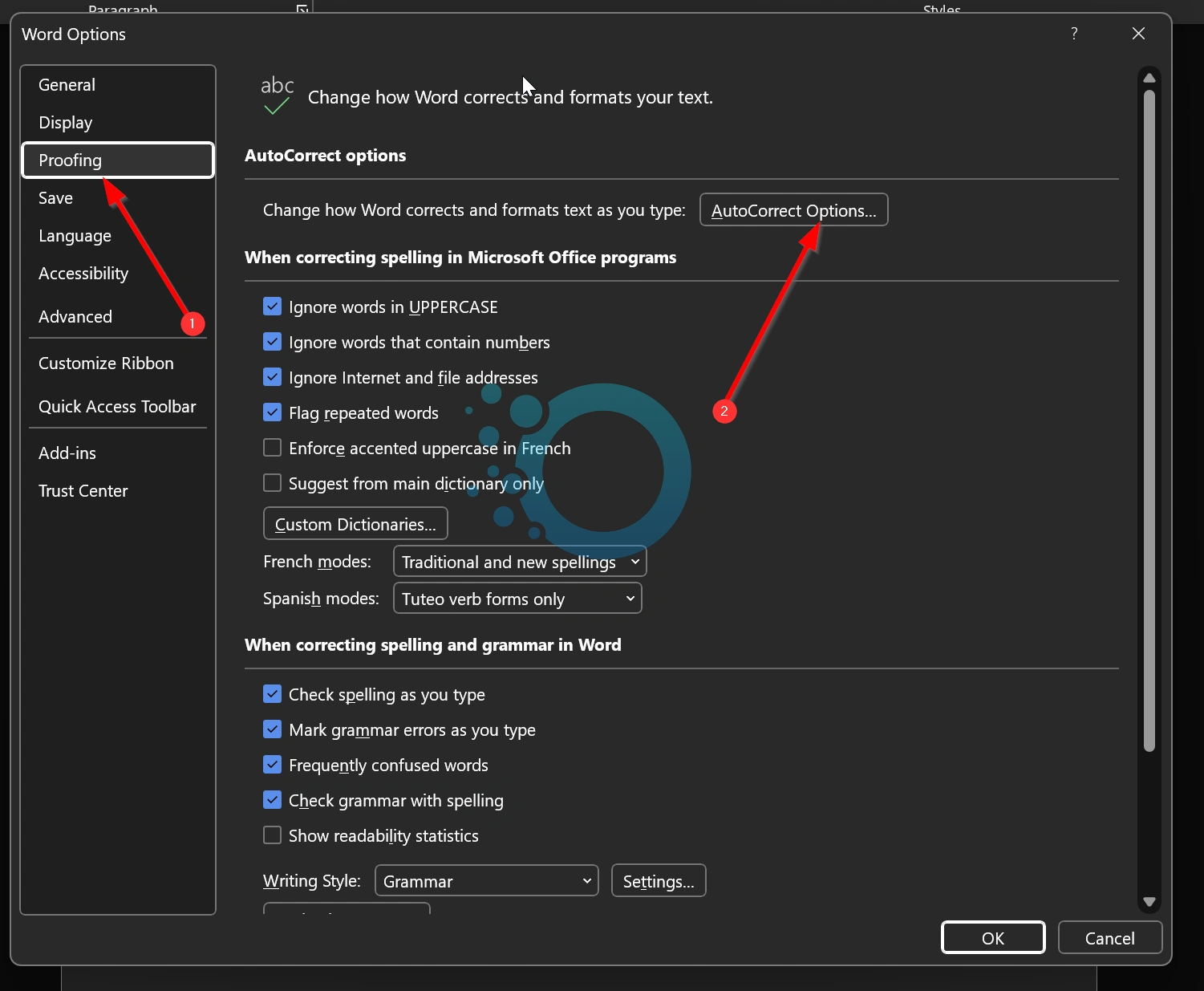
In the Replace field, type a shortcut (e.g., “deg”) and in the With field, enter the degree symbol (°).
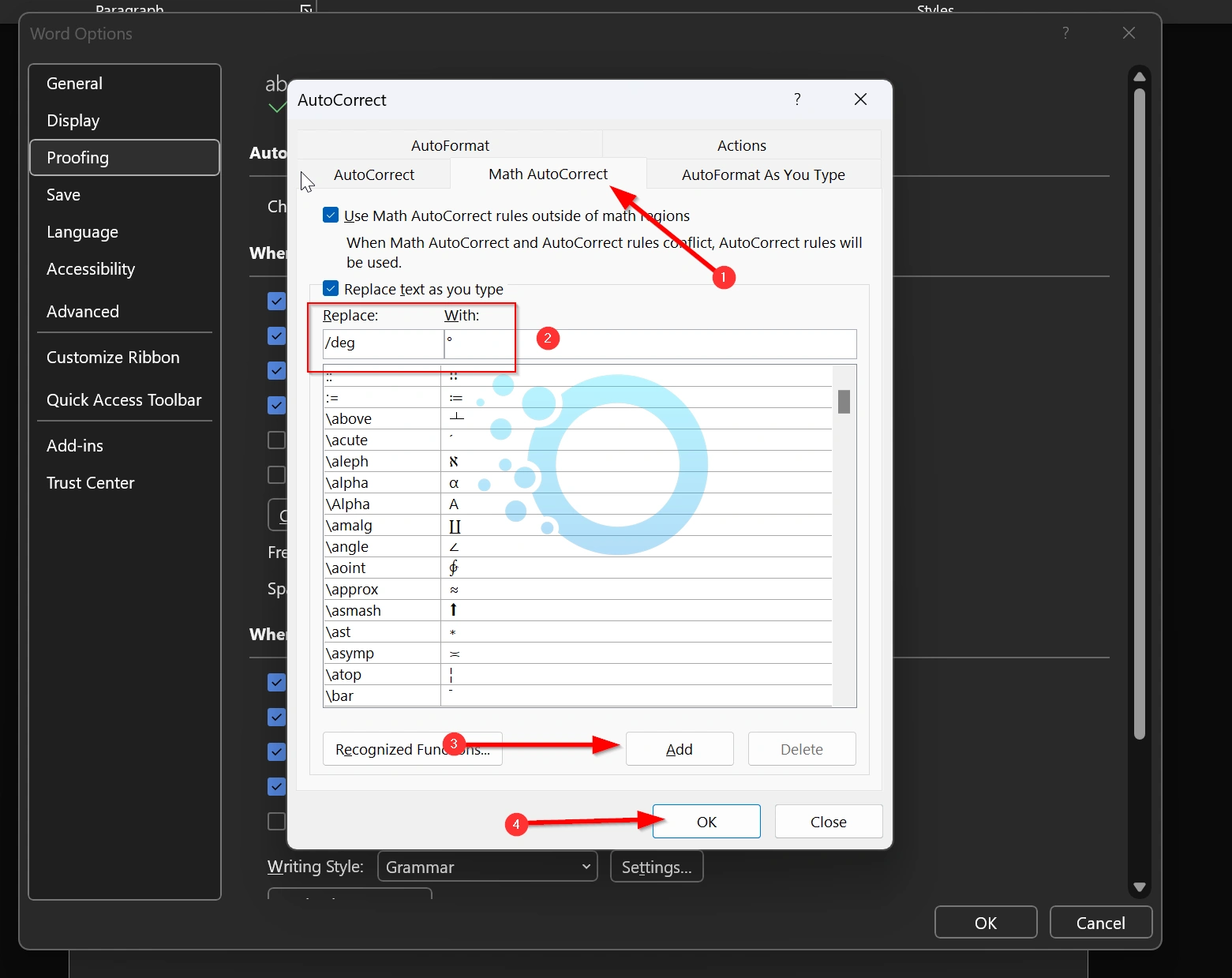
Click Add, then OK to save your changes.